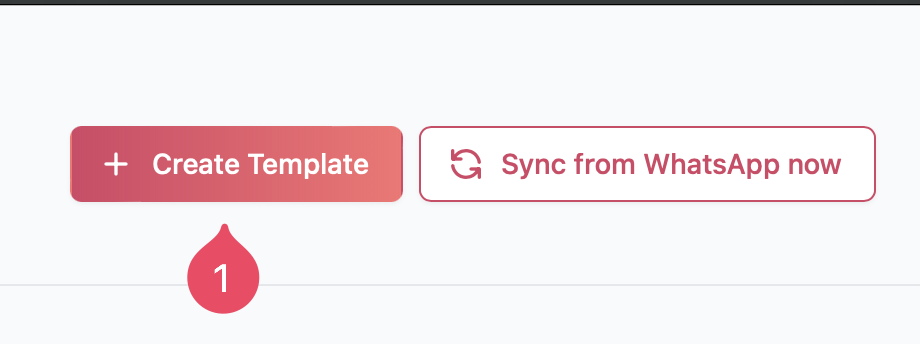

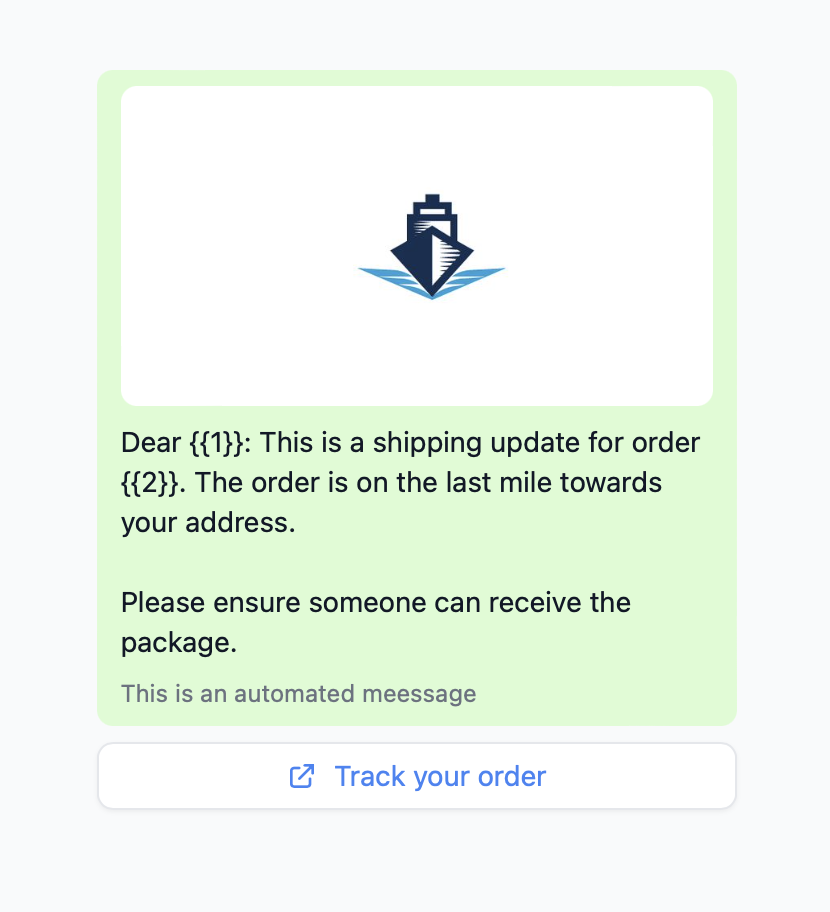
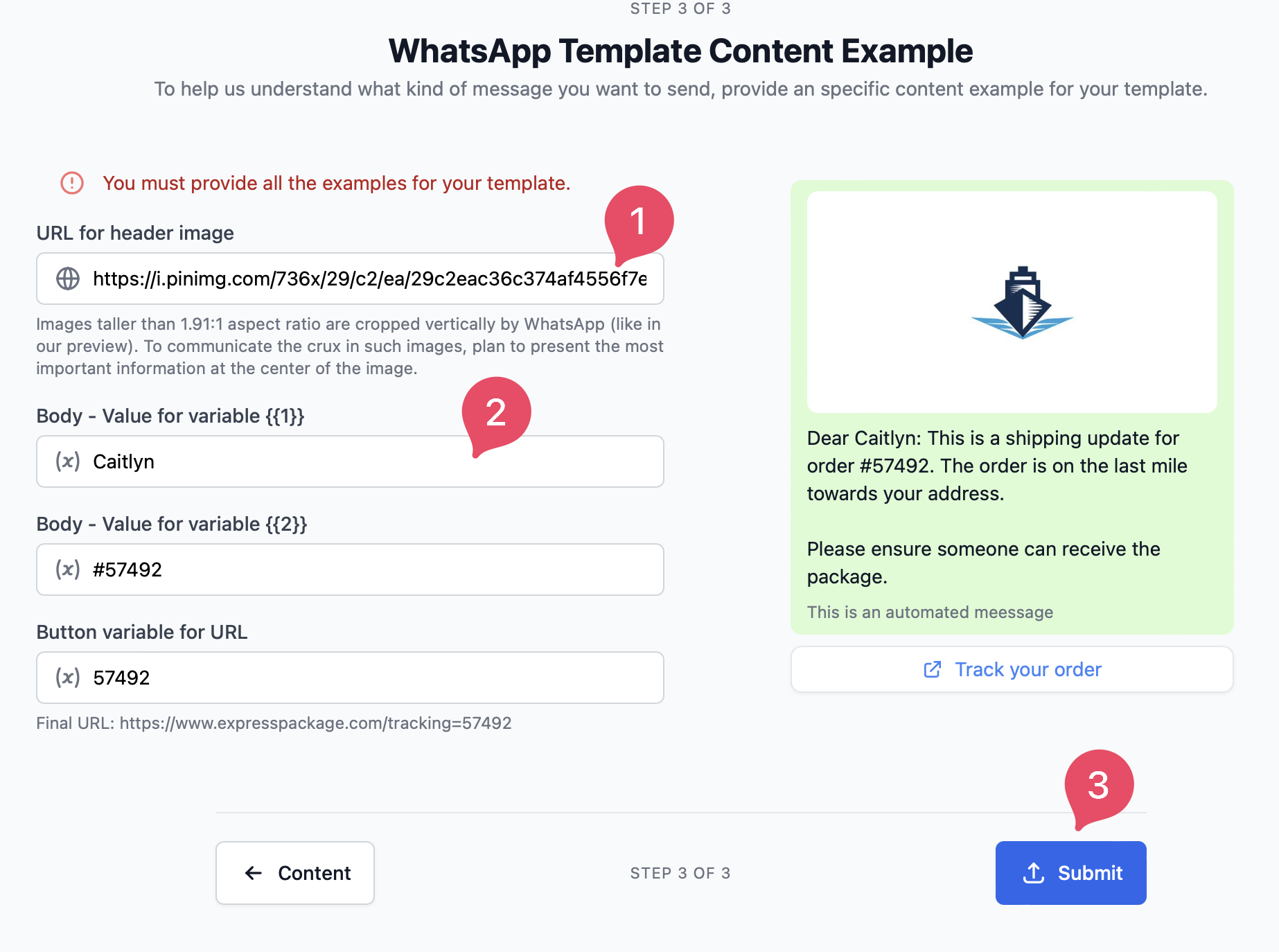
Warning: The URL you add here IS NOT attached to the template, it’s only used for testing purposes, later when using this template you’ll need to provide the URL of the media again.
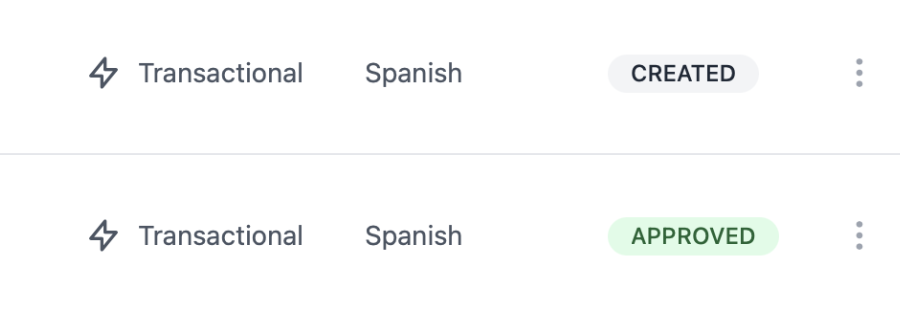
Please bear in mind that Hilos doesn’t have any control over the approval process or its completion time, this is an internal WhatsApp process. and can take a while to complete. Usually it takes a few minutes for Meta to approve a template, but the official guideline is that it may take up to 2 business days.Make sure to create them ahead of time!

