- A domain name that you own and a website which contains your legal name (corporate entity), as well as your commercial name (name you want to use on WhatsApp).
- An email address with that domain name.
- A document that validates the legal name which can be either:
- Certificate of incorporation or formation
- Business license
- Tax or VAT registration certificate
- Address and phone number verification which could be done with:
- Utility bill
- Bank statement
- Business license
The phone number used to make the Business Verification doesn’t have to be the
same as your WhatsApp Business phone number, but it must be a phone number
that you own.
Steps to complete Facebook Business Verification
- Go to the Facebook Business Verification page and click View details
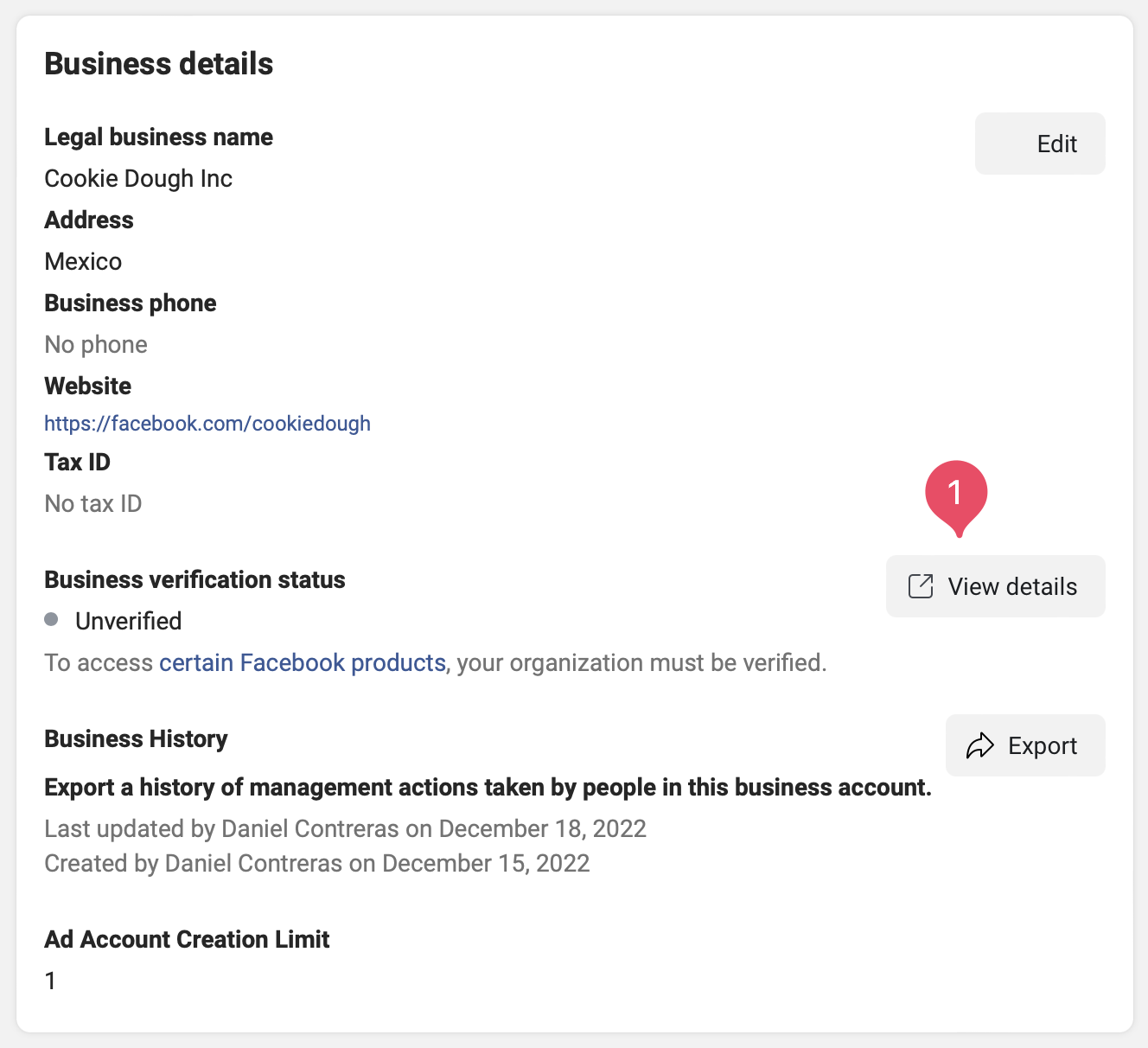 Click on view details under the business settings
Click on view details under the business settings
Info: if it does not appear, it is because you are not connected to the WhatsApp API. Please get connected for this option to appear.
- Then click on Start verification to begin the process.
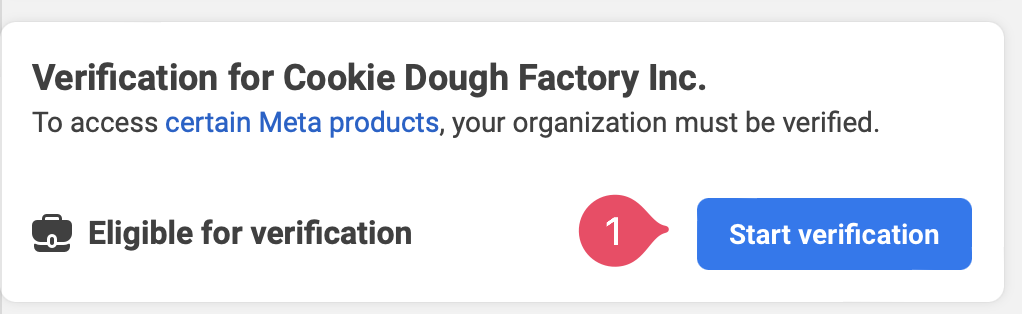 Facebook Business Verification start
Facebook Business Verification start
- On the window that appears click on Get started
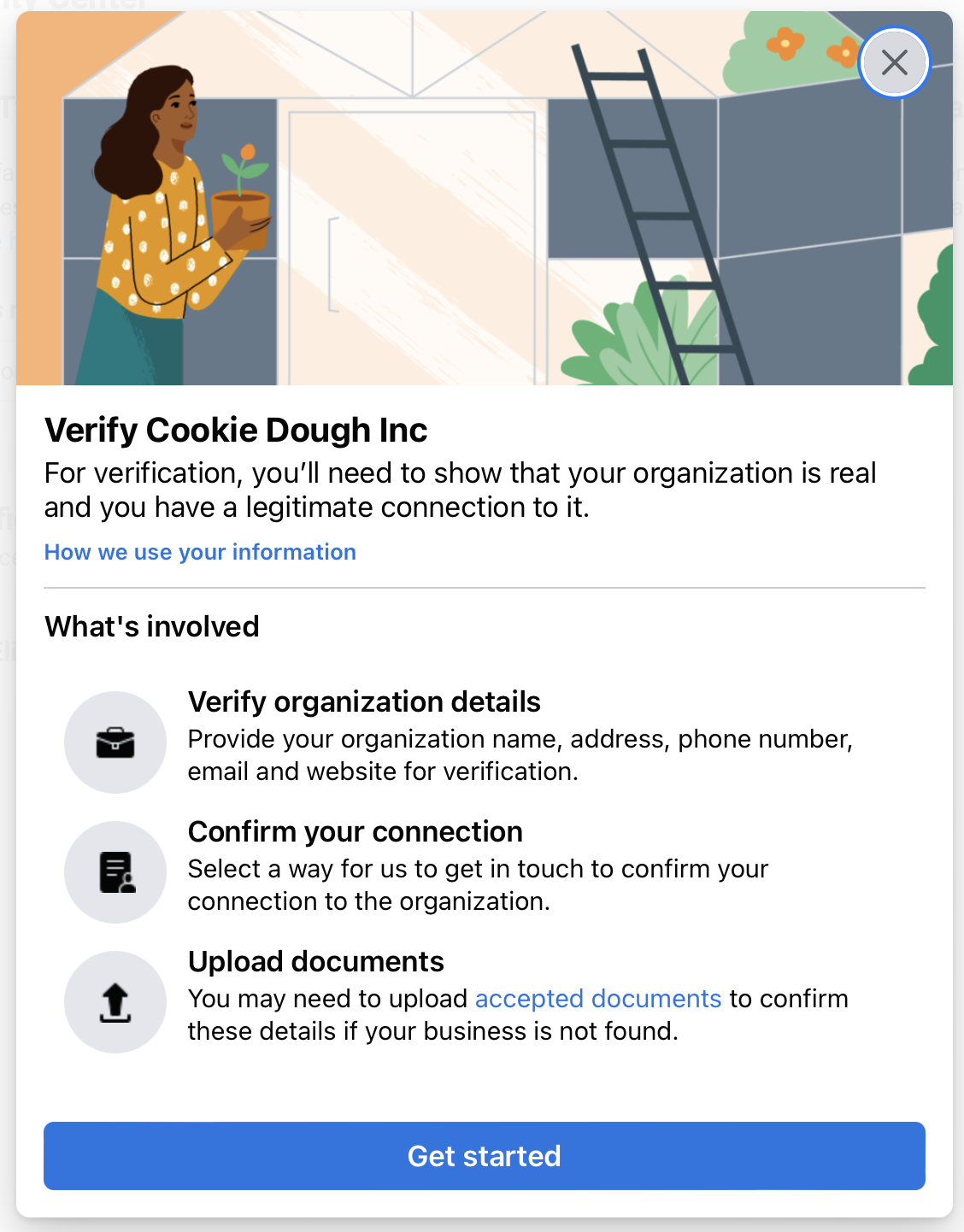 Facebook Business Verification start
Facebook Business Verification start
- Follow the instructions to enter your business details, including your business name, address, phone number and website. Then click Next.
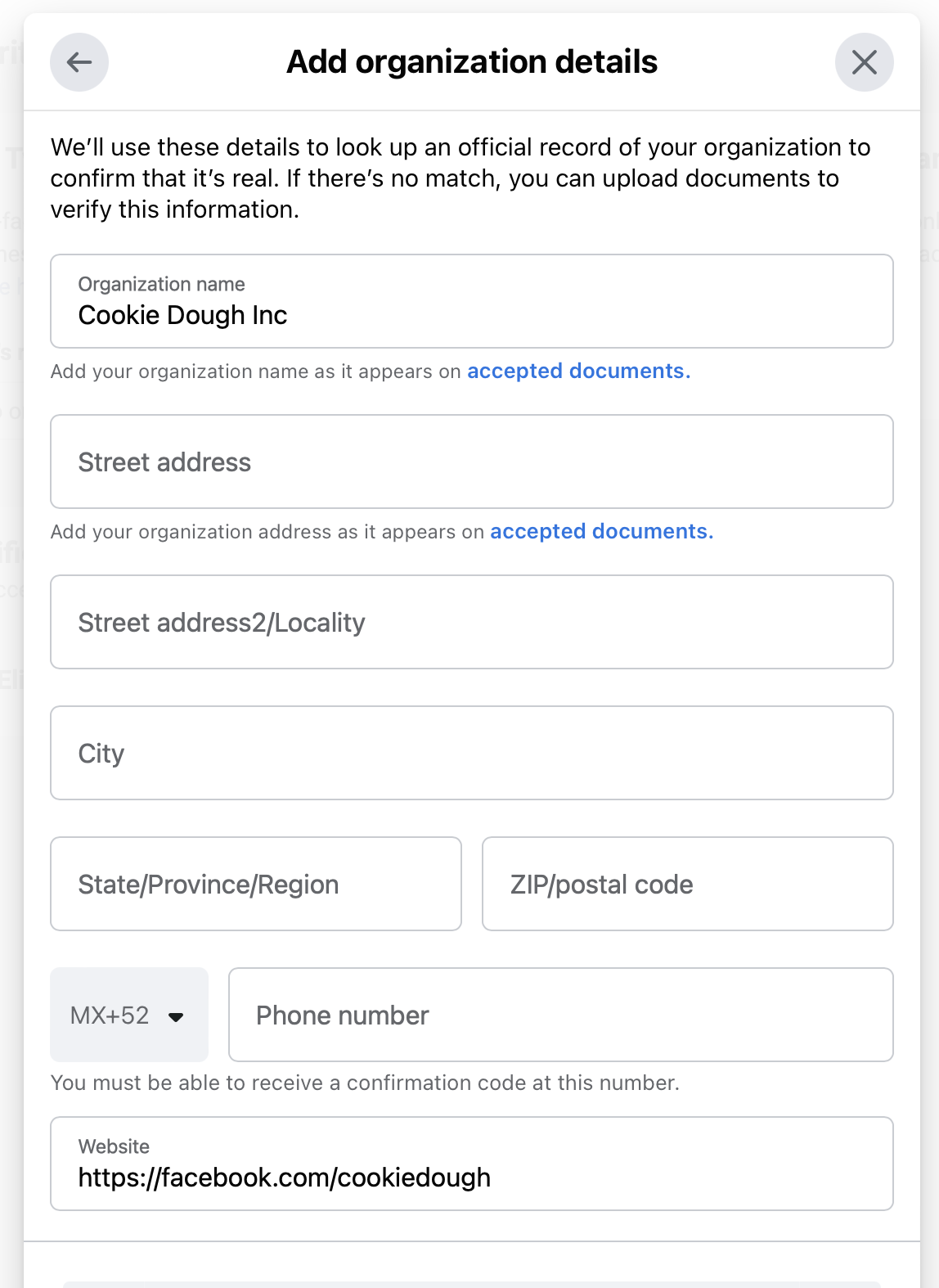 Facebook Business Verification form
Facebook Business Verification form
- Choose your desired verification method which could be either:
- Email Address (Recommended)
- Phone call
- SMS
- Domain verification
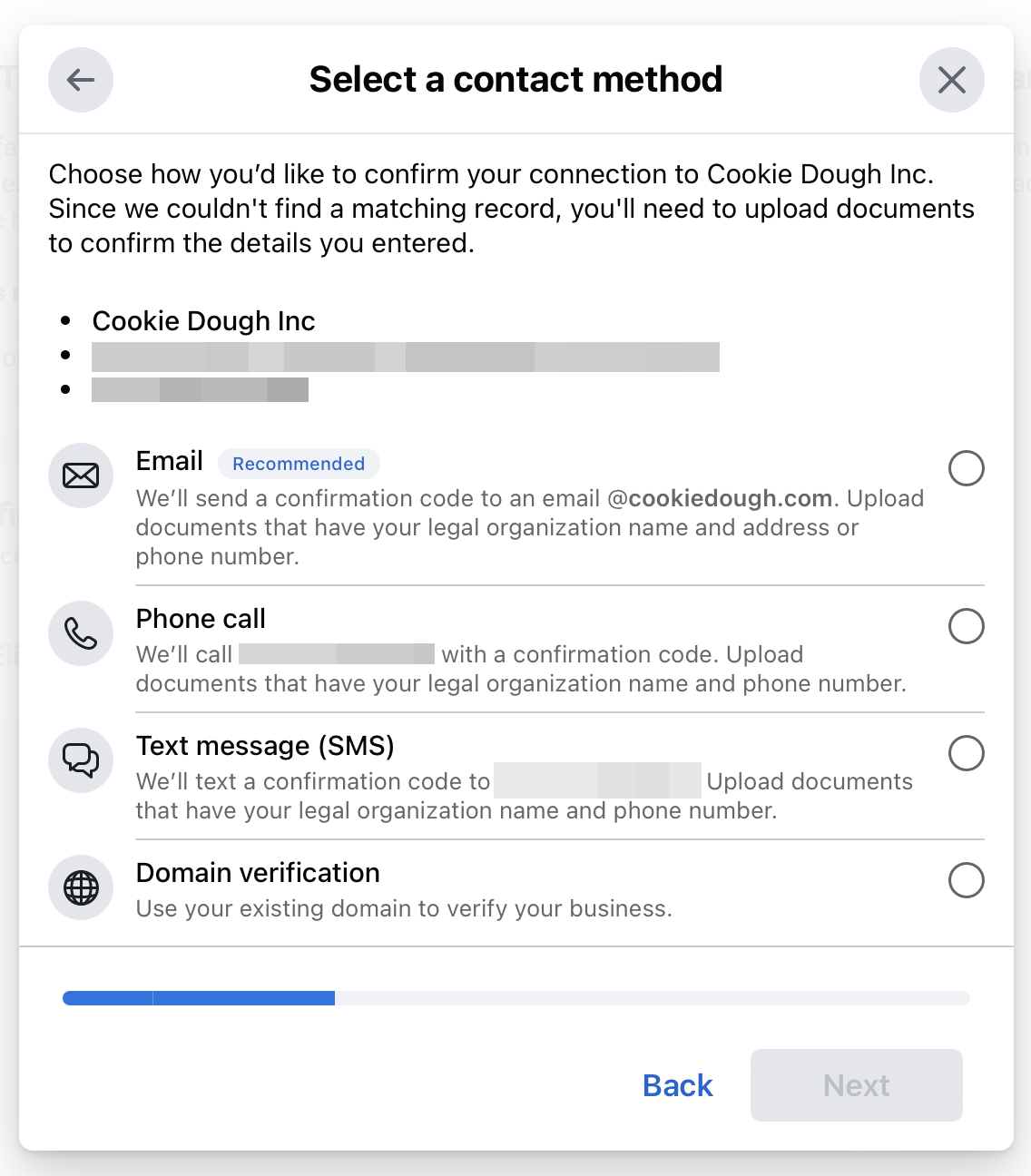 Facebook Business Verification options
Facebook Business Verification options
- Upload the document that validates your legal name and the document which validates your address or phone number. Then click Next.
Make sure the document you provided matches EXACTLY what is on the document,
FB is very strict about this.
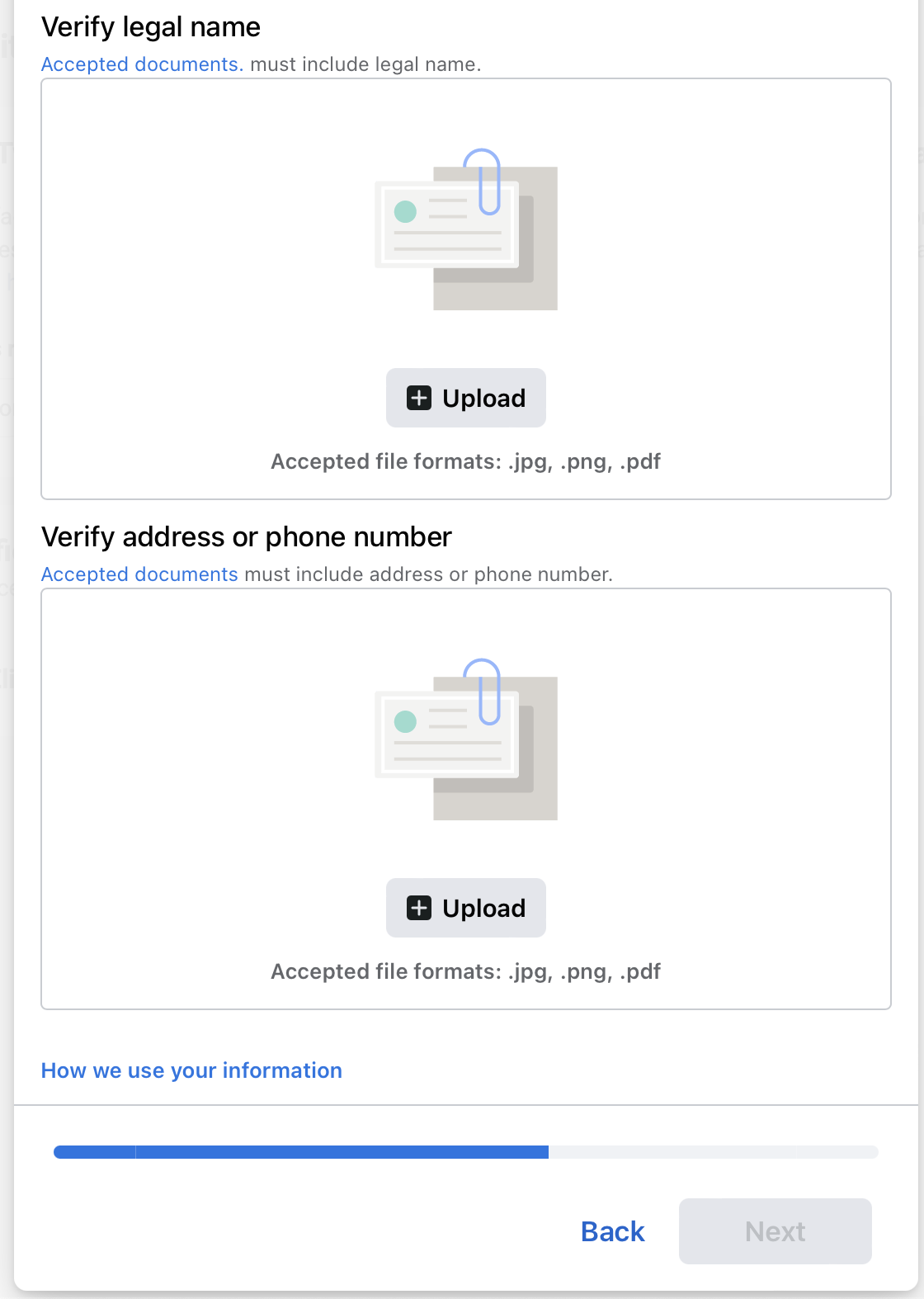 Facebook Business Document verification
Facebook Business Document verification
- Enter your email address or phone number to receive the verification code.
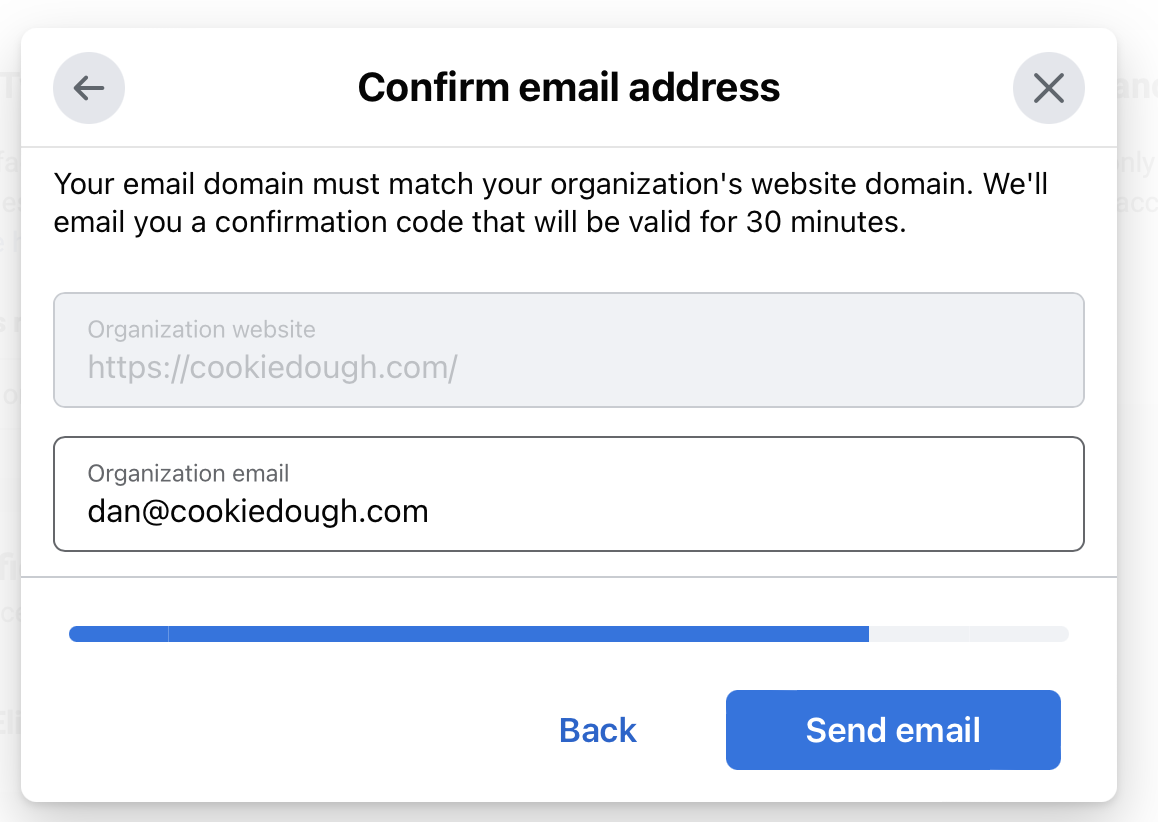 Facebook Business Verification step
Facebook Business Verification step
- Enter the verification code received to complete the validation.
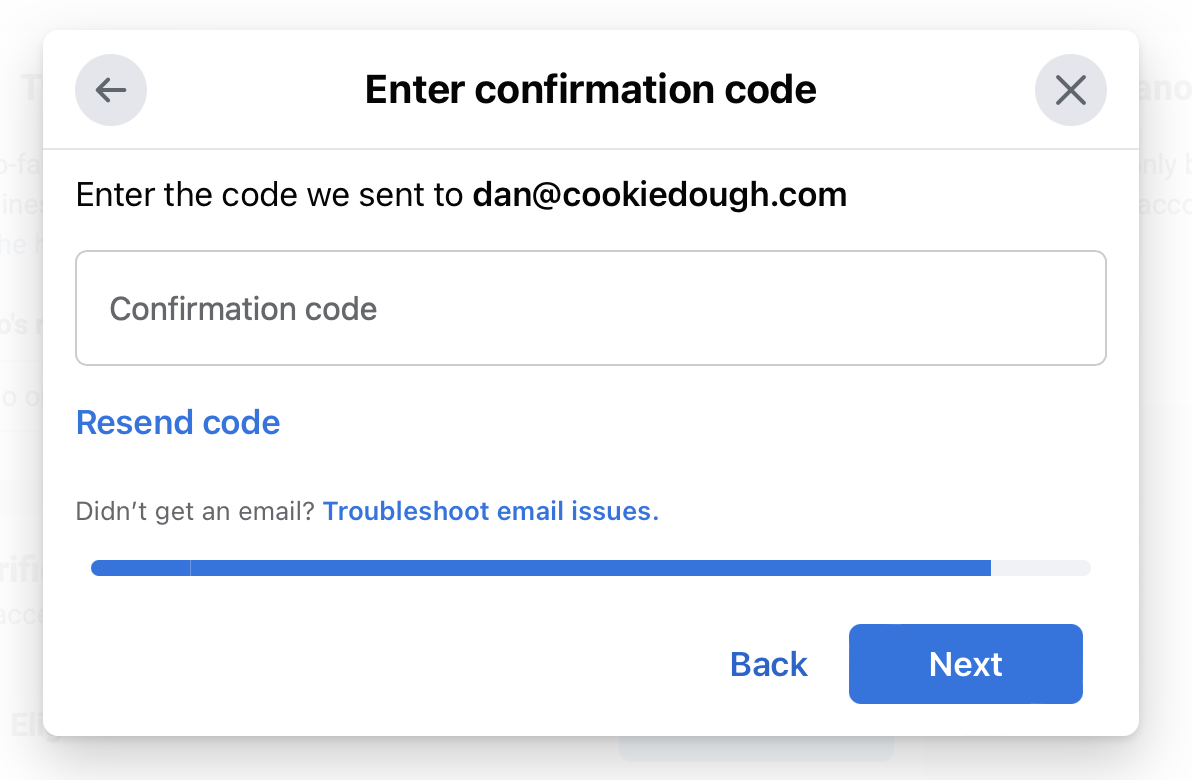 Facebook Business Verification code form
Facebook Business Verification code form
Nicely done! Your documents have been submitted for review. The validation process may take a couple of hours to a maximum of 5 business days. If the verification gets rejected, you’ll get an email with the notification and the reason. You can try again by correcting the errors or submitting additional documents.

