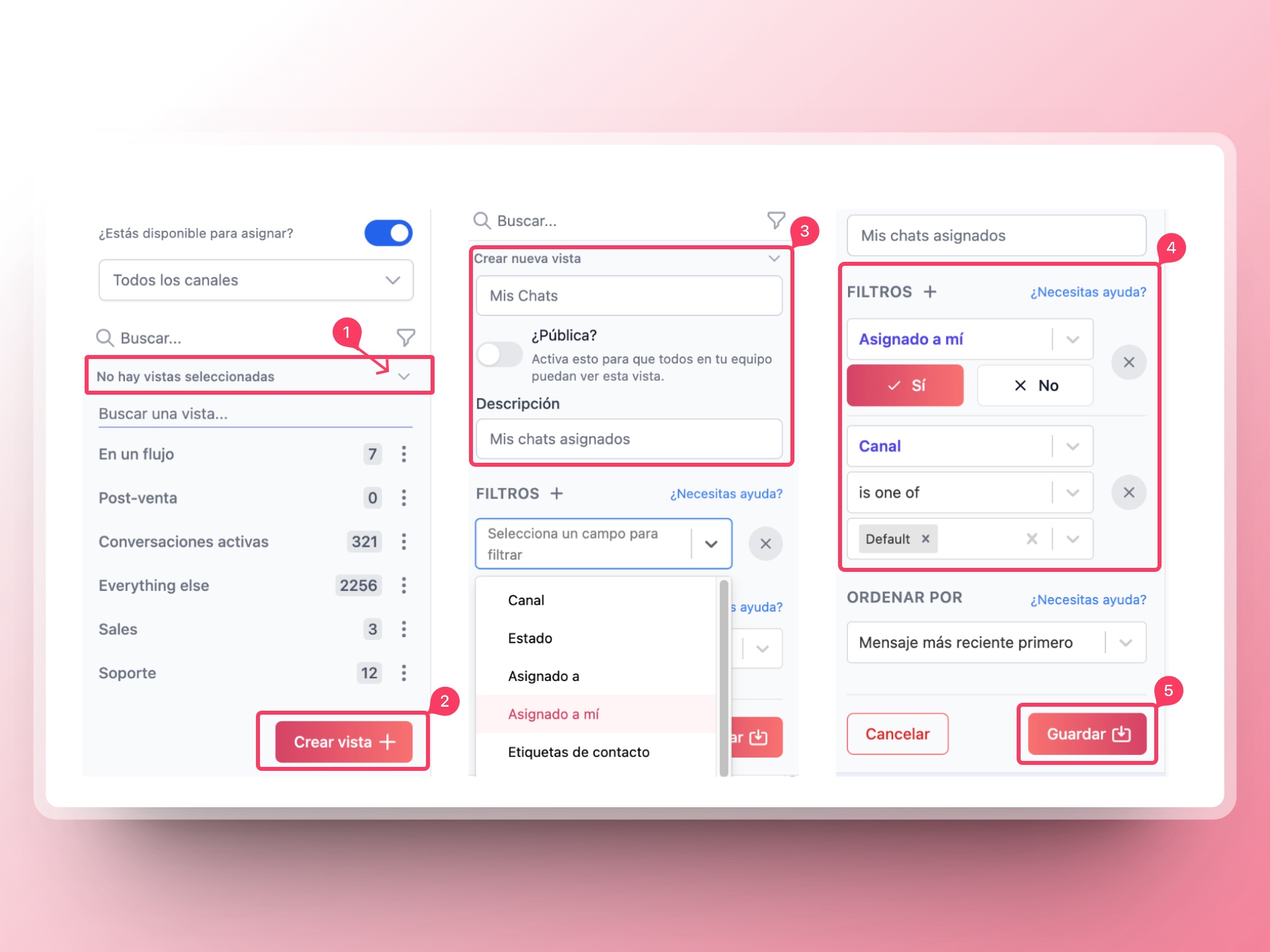Introduction
Views in Hilos are a powerful feature that allows you to organize and filter your conversations in the Inbox. By creating customized views, you can quickly access specific groups of conversations based on predefined criteria. This can help your support team manage their workload more efficiently and ensure that no important conversations are missed. In this article, we will explain what views are, how to create them, and their utility in filtering conversations.What are Views?
Views are a type of customized folders for conversations that you can create and save by applying different filters. These filters can be based on various criteria such as tags assigned to conversations, the status of the conversation (open, closed, archived), or the agent assigned to the conversation. Views help you organize your Inbox and make it easier to find and manage conversations that meet specific conditions.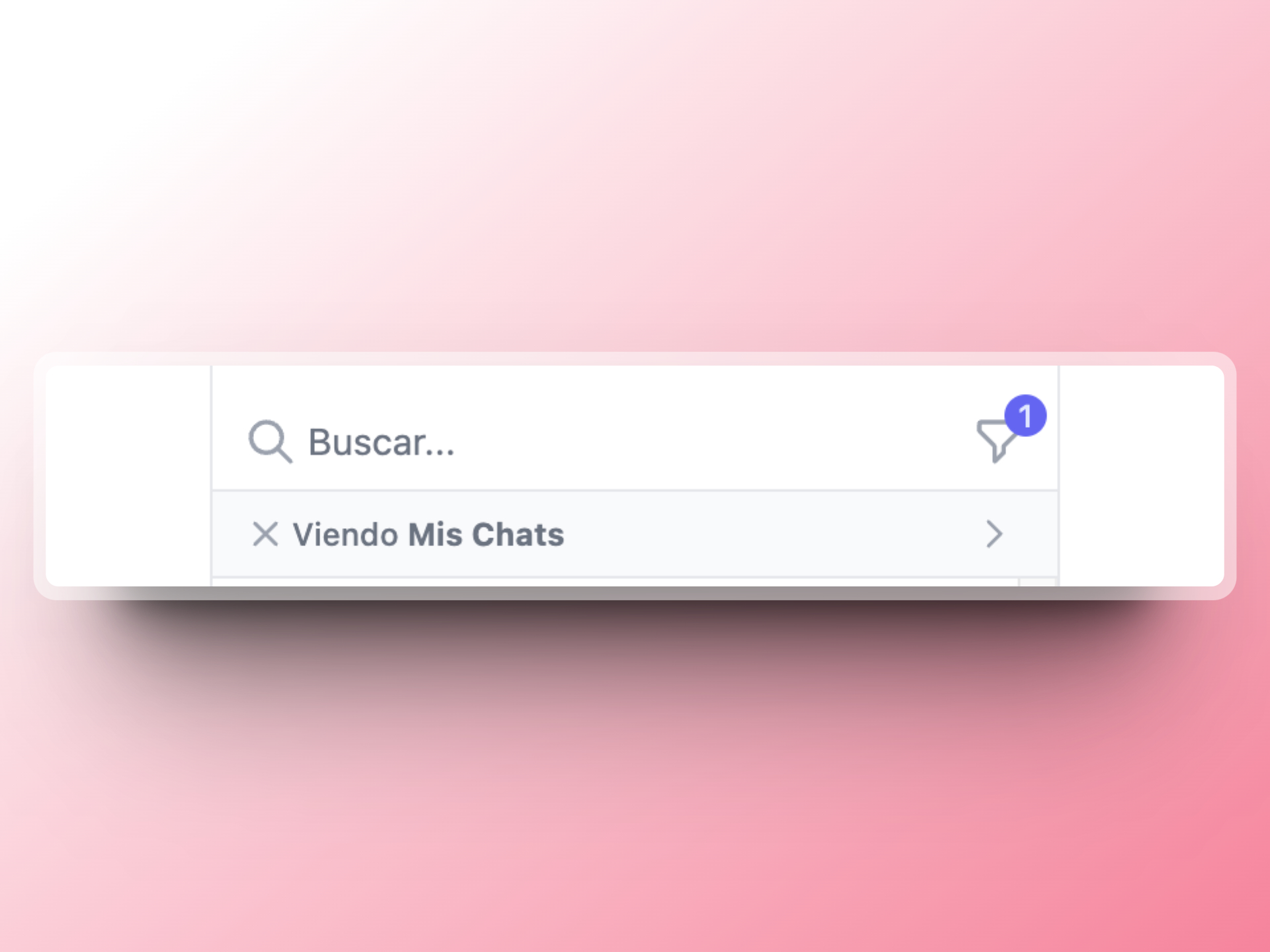
How to Create a View
Creating a view in Hilos is a straightforward process. Follow these steps to create a customized view for your support team:1
Go to Inbox
In the conversation bar, select the option below “search” with the selected views.
2
Click on create view
Click on the “Create a new view” button.
3
Add details like name and description
Add customized details related to your team’s processes to make it easier to identify the views.
4
Apply filters
Select the filters (conditions) for the conversations you want to view in this view. Filters can include:
- Tags: Filter conversations based on specific tags assigned to them.
- Status: Filter conversations based on their status (open, closed, archived).
- Assigned Agent: Filter conversations based on the agent assigned to them.
5
Save your view
Save the changes to create your new view.