Skip to main contentTo create a new flow, go to Flows in your Hilos account. Then, click + Flow Editor to open the flow editor and create a flow.
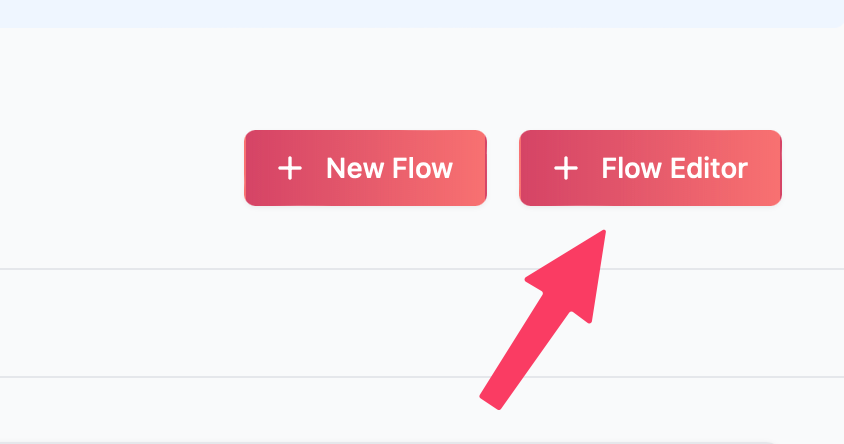 In the flow editor, give your flow a name, select the channel, type, and any execution variables needed. Then, click “Next” to enter the flow.
In the flow editor, give your flow a name, select the channel, type, and any execution variables needed. Then, click “Next” to enter the flow.
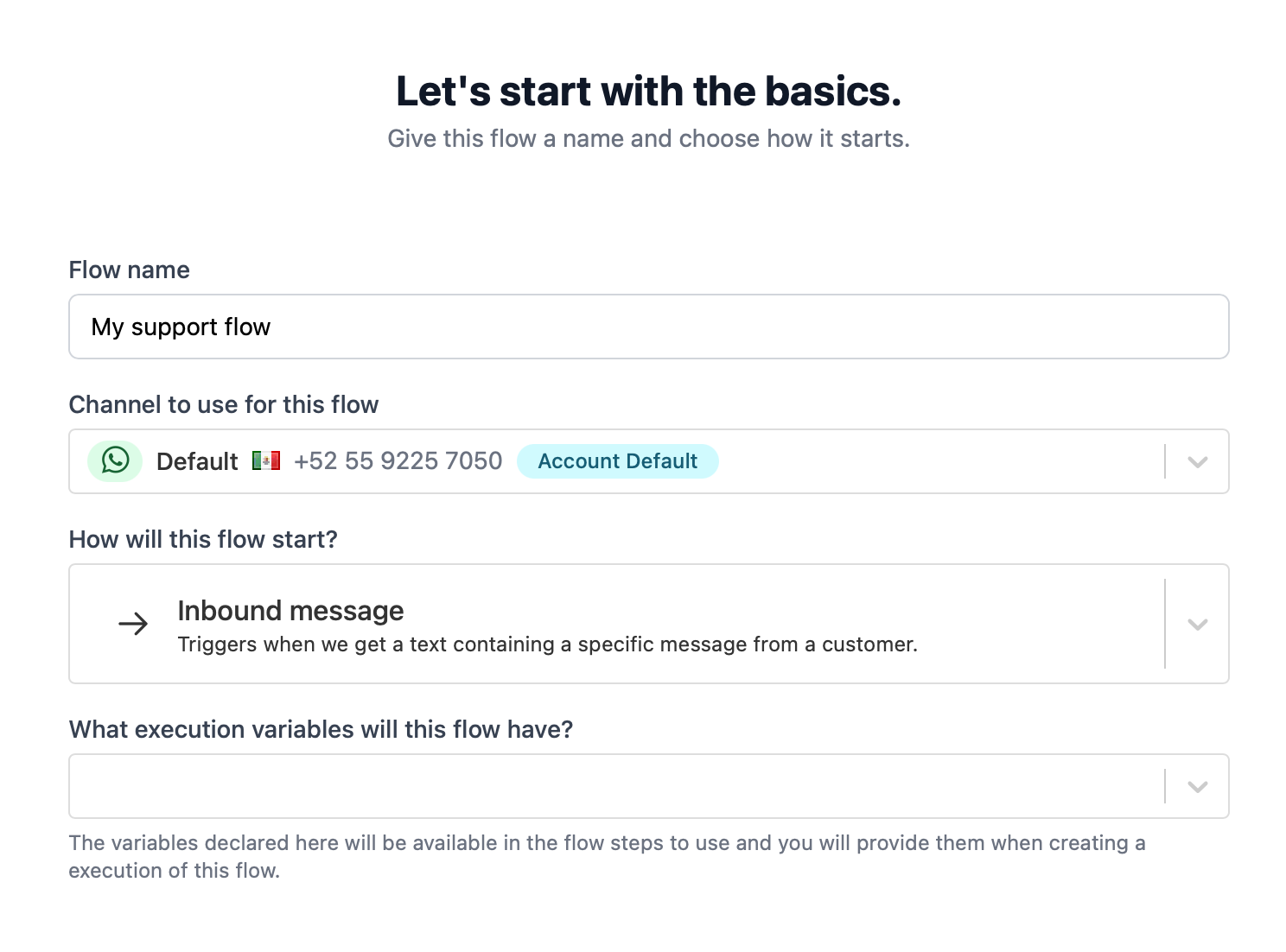 Let’s familiarize ourselves with the flow editor. It has four main sections:
Let’s familiarize ourselves with the flow editor. It has four main sections:
- The canvas - This is our main working area. Here, we can see all the steps in the flow and how they connect to each other. We can also visualize any conditional and menu branches.
- The map - This is a small version of the canvas. It allows us to quickly navigate and zoom in and out.
- The step editor - Here, we can edit the details of the selected step.
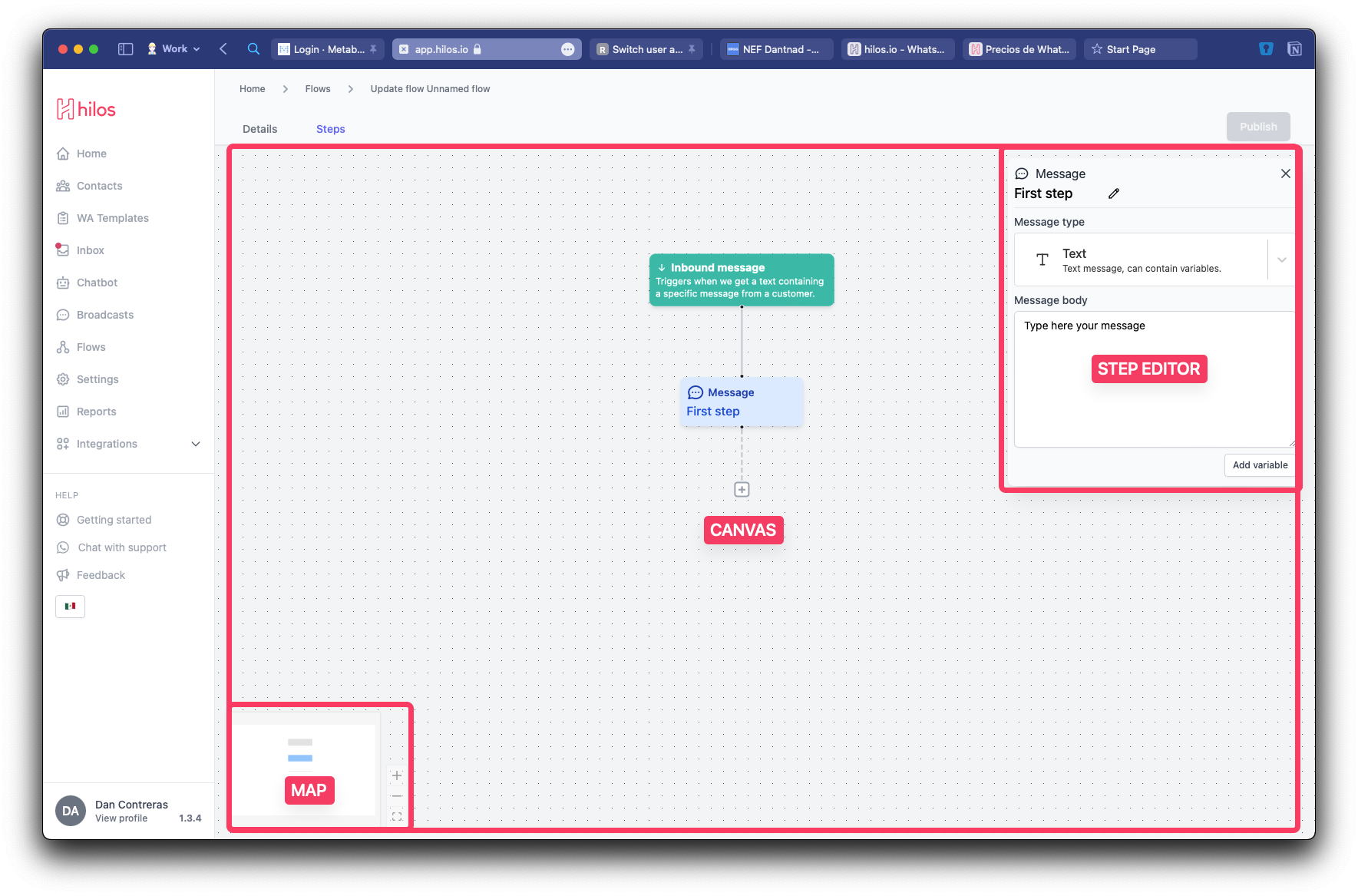
- The step library - This is where we can find all the steps for our flow. This section appears and disappears automatically when adding a new step.
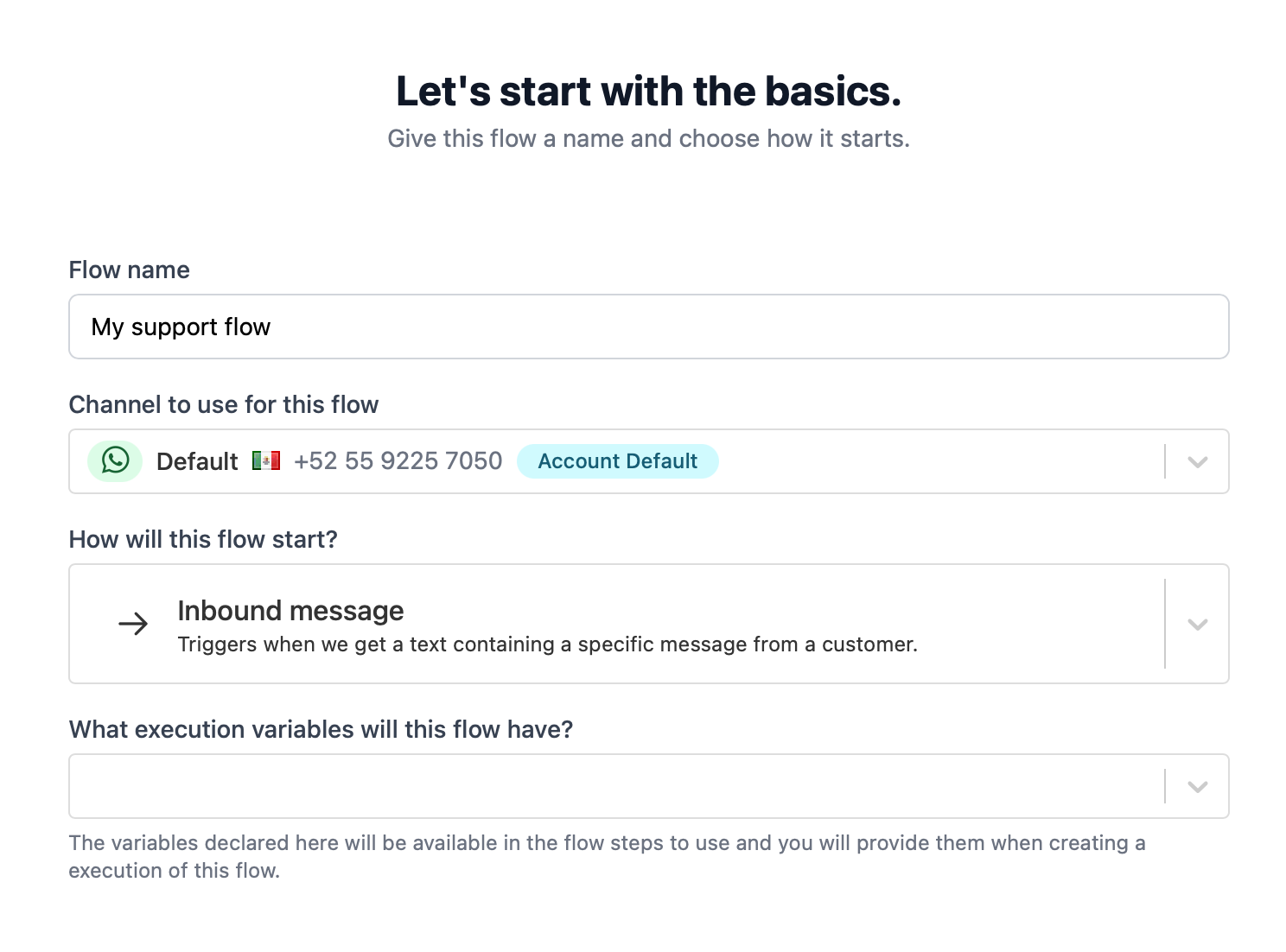 We’ll explore the different step types in the following guide.
We’ll explore the different step types in the following guide. 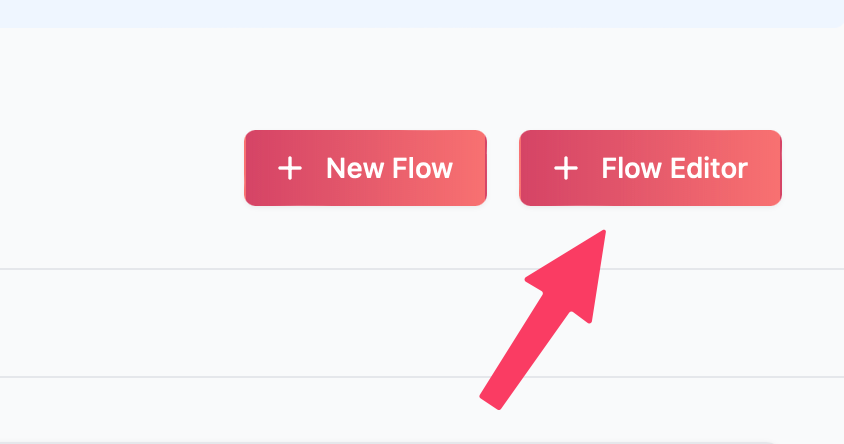 In the flow editor, give your flow a name, select the channel, type, and any execution variables needed. Then, click “Next” to enter the flow.
In the flow editor, give your flow a name, select the channel, type, and any execution variables needed. Then, click “Next” to enter the flow.
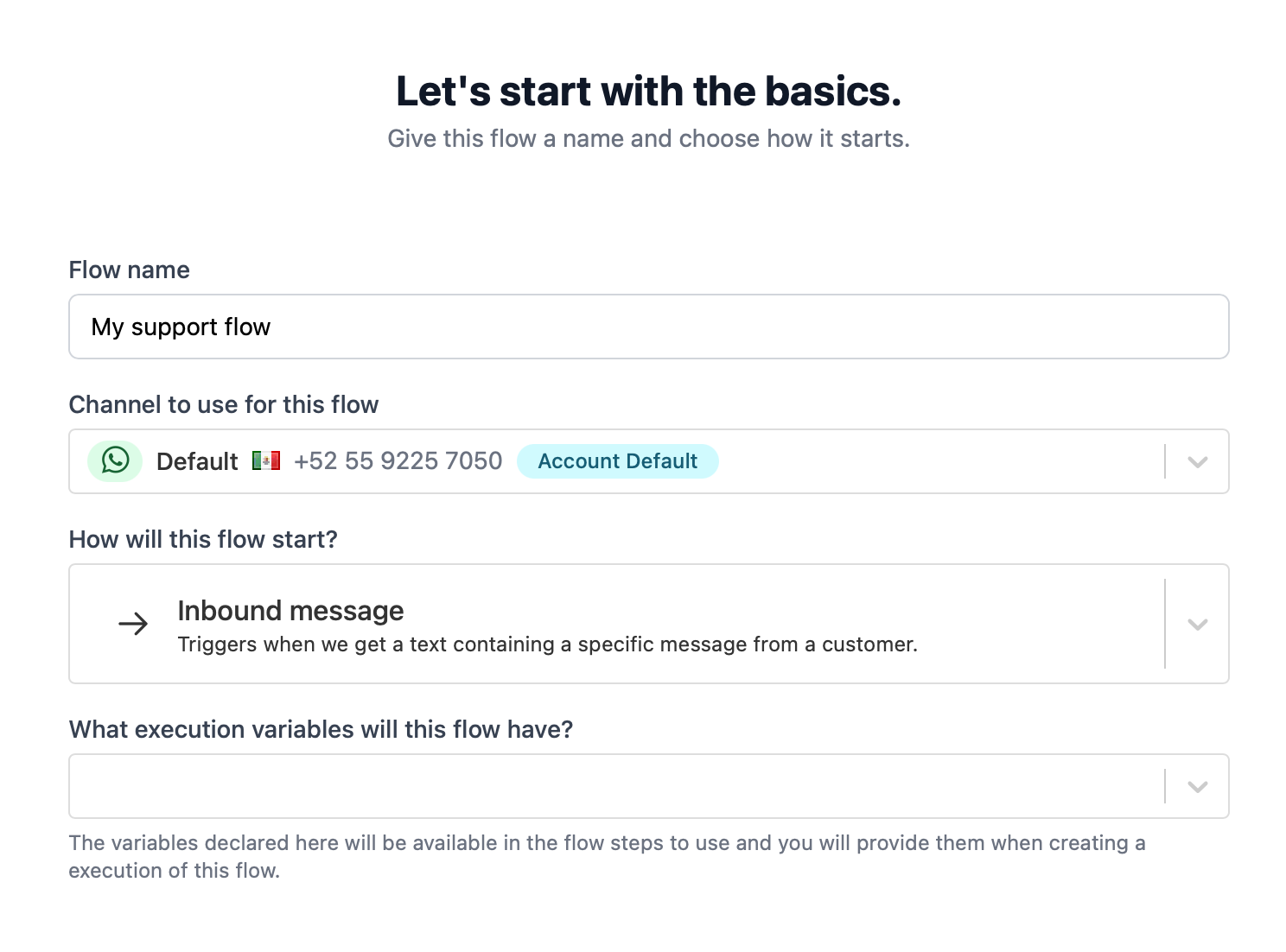 Let’s familiarize ourselves with the flow editor. It has four main sections:
Let’s familiarize ourselves with the flow editor. It has four main sections:
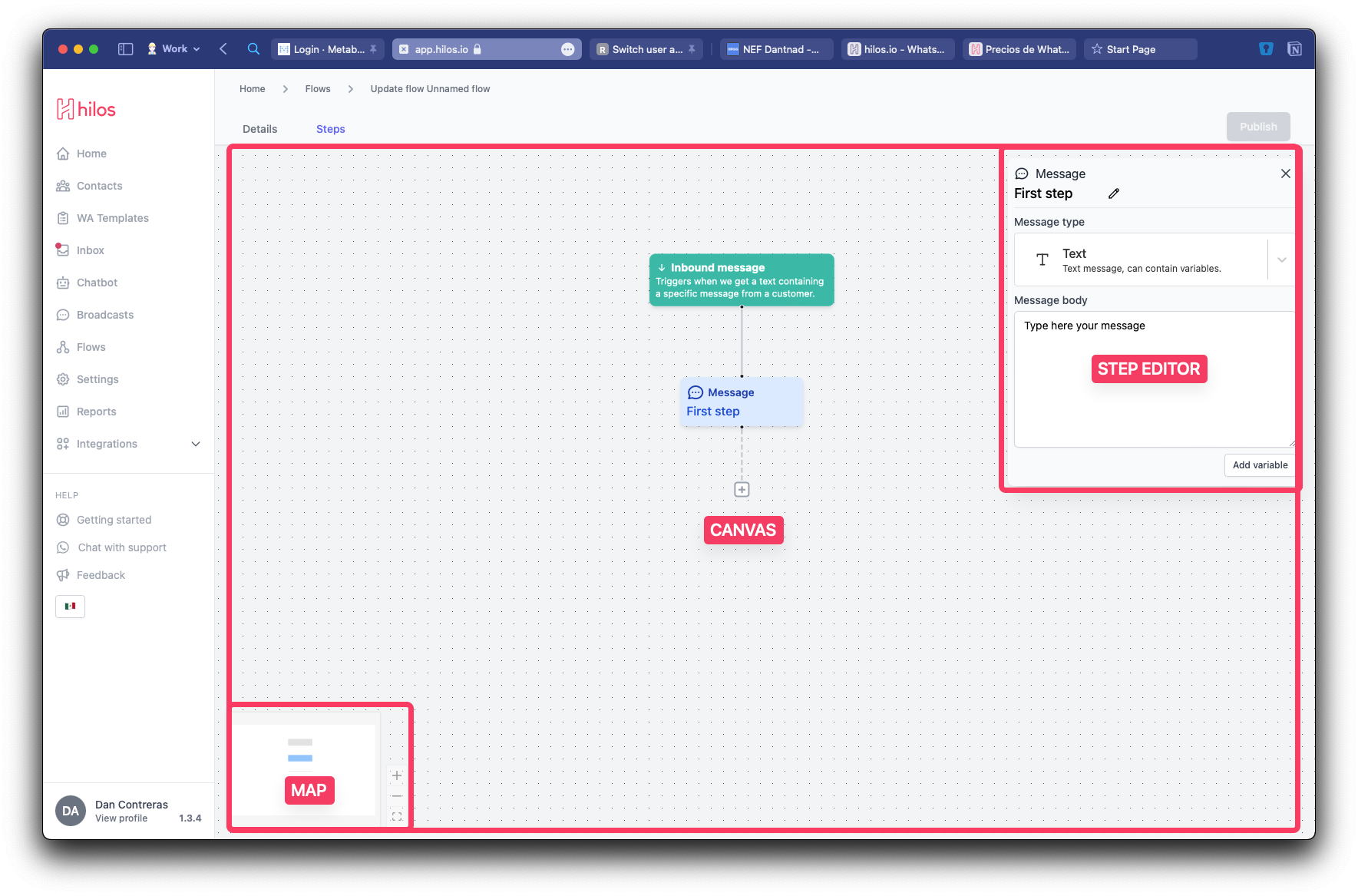
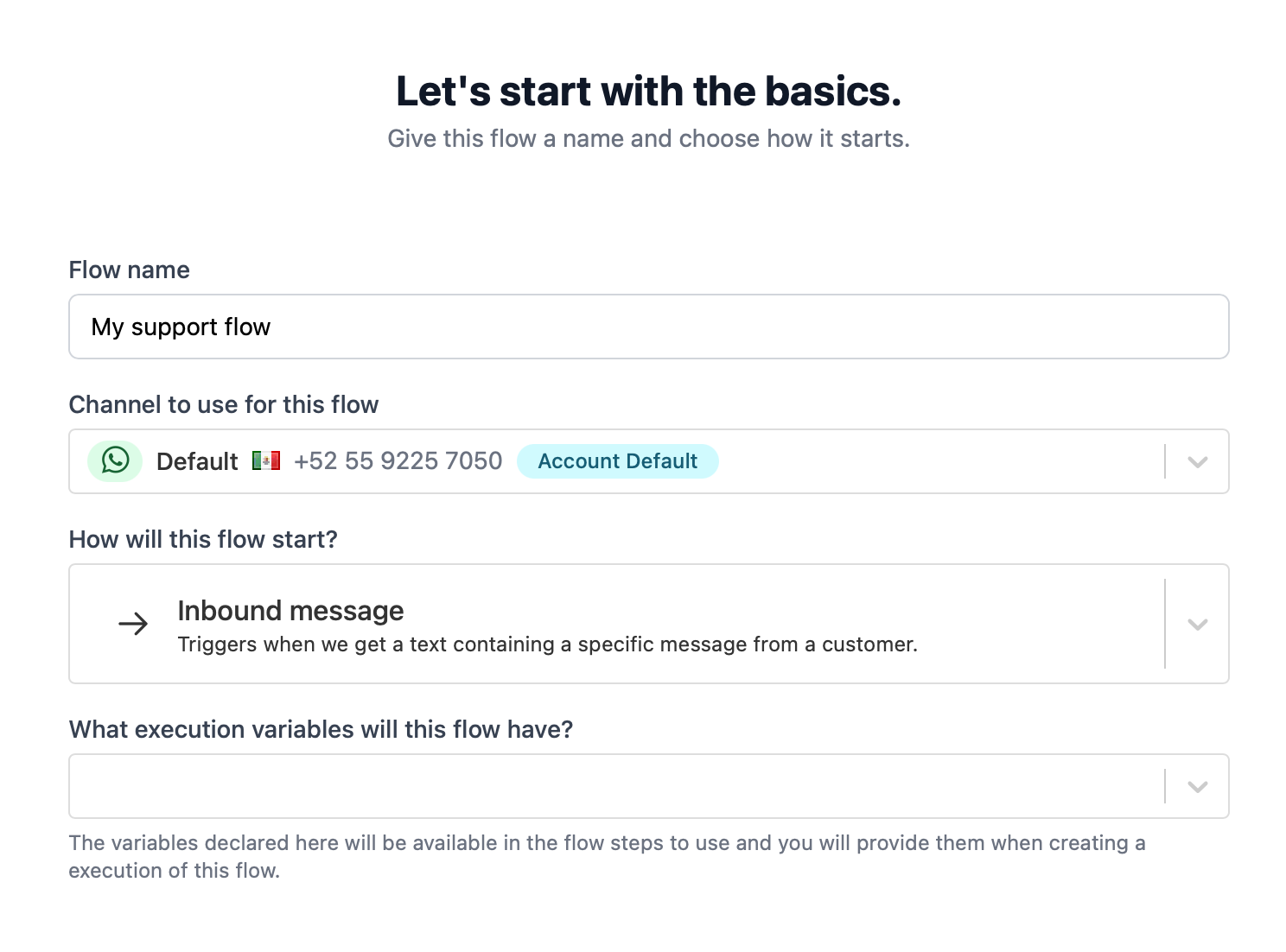 We’ll explore the different step types in the following guide.
We’ll explore the different step types in the following guide.
