Skip to main contentOur native Inbox ChatGPT integration can help your team to communicate more effectively with your customers. It will provide suggestions for answers to an specific question, based on the context of the conversation. This will help your team to provide faster and more accurate responses to your customers. To set it up go to Integrations > External apps and click on Settings on the ChatGPT card.
You might need to contact support to enable a feature flag on your account to be able to visualize the integration on your account. Using ChatGPT
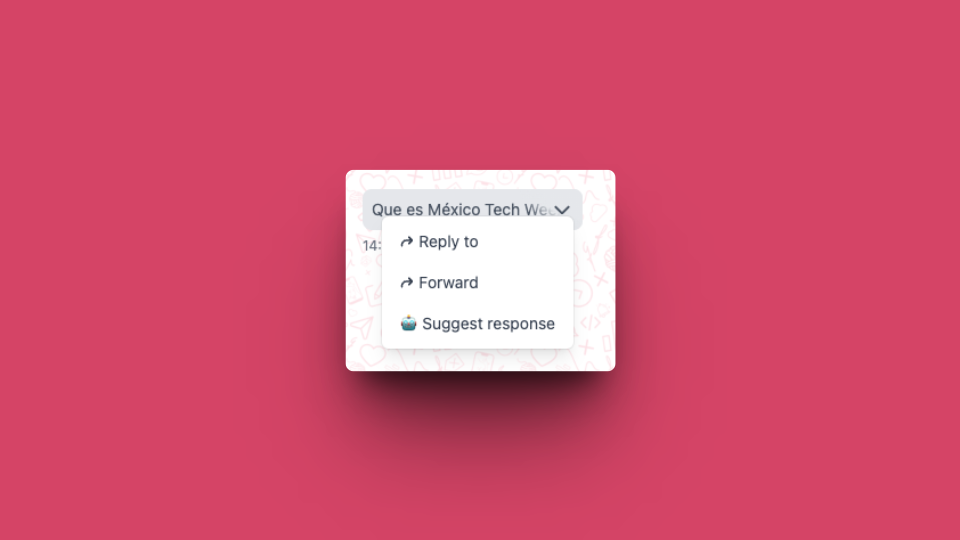 To use ChatGPT on Hilos you just need to click on arrow next to any of the messages and click Suggest response. You’ll see a bot appear with a button to generate a response, this will use your prompt and the conversation context to try to provide an answer that you can use to reply to the user.
To use ChatGPT on Hilos you just need to click on arrow next to any of the messages and click Suggest response. You’ll see a bot appear with a button to generate a response, this will use your prompt and the conversation context to try to provide an answer that you can use to reply to the user. 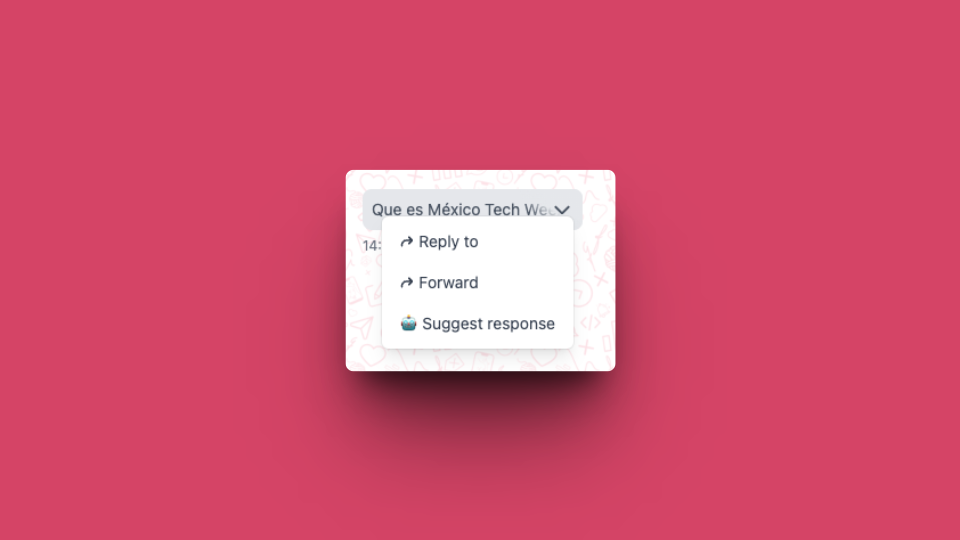 To use ChatGPT on Hilos you just need to click on arrow next to any of the messages and click Suggest response. You’ll see a bot appear with a button to generate a response, this will use your prompt and the conversation context to try to provide an answer that you can use to reply to the user.
To use ChatGPT on Hilos you just need to click on arrow next to any of the messages and click Suggest response. You’ll see a bot appear with a button to generate a response, this will use your prompt and the conversation context to try to provide an answer that you can use to reply to the user.
