Creating a contact manually
Go to your contacts and click on the “New Contact” button on the top right corner.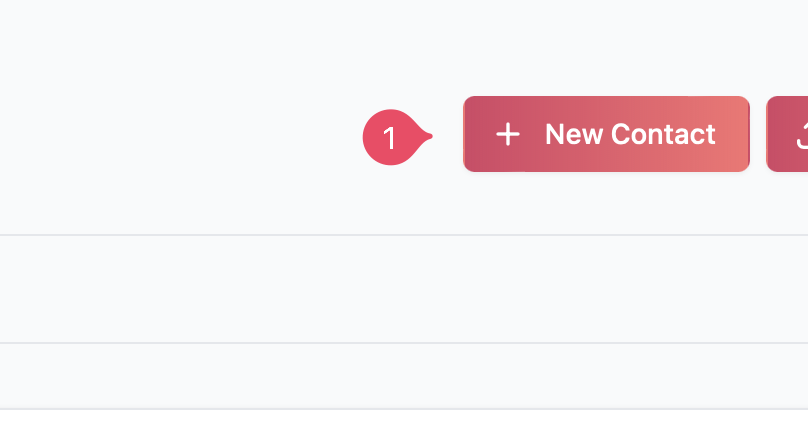 Then fill out the form with the contact’s information, the only required field is the phone number, the rest are optional but recommended.
Then fill out the form with the contact’s information, the only required field is the phone number, the rest are optional but recommended.

Phone number must be formated using E.164 format, which is the international format for phone numbers. Its structure is +(Country code) (contact number including area code). For example, the phone number +1 (650) 253-0000 in E.164 format is written as +16502530000.
 Once you’re happy click on Create.
Once you’re happy click on Create.
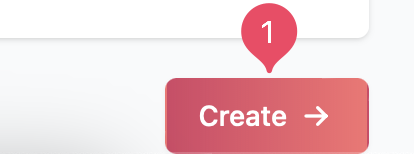
Creating a contact by importing a CSV file
If you have a database of your contacts, they can be easily imported into Hilos by using a CSV file. For this go to your contacts and click on Upload CSV button on the top right corner. Then click on Choose File and select the CSV file you want to import. Once you’ve selected the file click on Upload CSV.
Then click on Choose File and select the CSV file you want to import. Once you’ve selected the file click on Upload CSV.
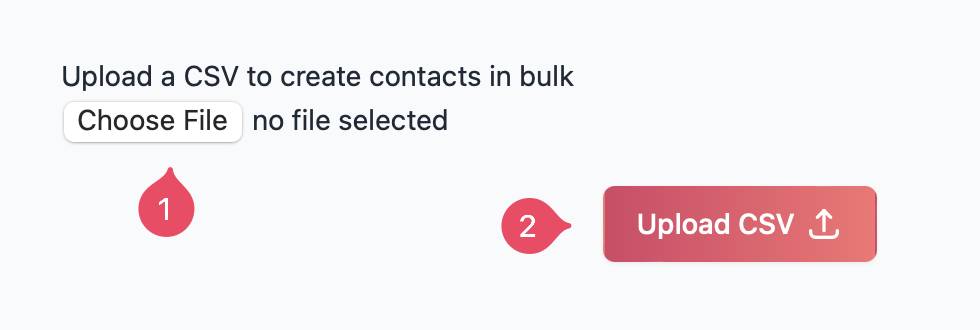
Formatting your CSV
For this guide we’ll assume you are using Microsoft Excel, but the process is similar in other spreadsheet software. To begin with open a new Excel Spreadsheet and add the following columns:| phone | first_name | last_name | external_url |
|---|
Pay attention to the casing of the column names, they have to be exactly as shown above else the import will fail.
| phone | first_name | last_name | external_url | favorite cat | |
|---|---|---|---|---|---|
| +16502530000 | Bruce | Wayne | bat@hilos.com | https://hilos.com | Calico |
| +527102030498 | Oliva | Cat | oliva@hilos.com | https://hilos.com | Panthers |
| +863142912345 | Rick | Astley | rick@hilos.com | https://hilos.com | Orange cats |

