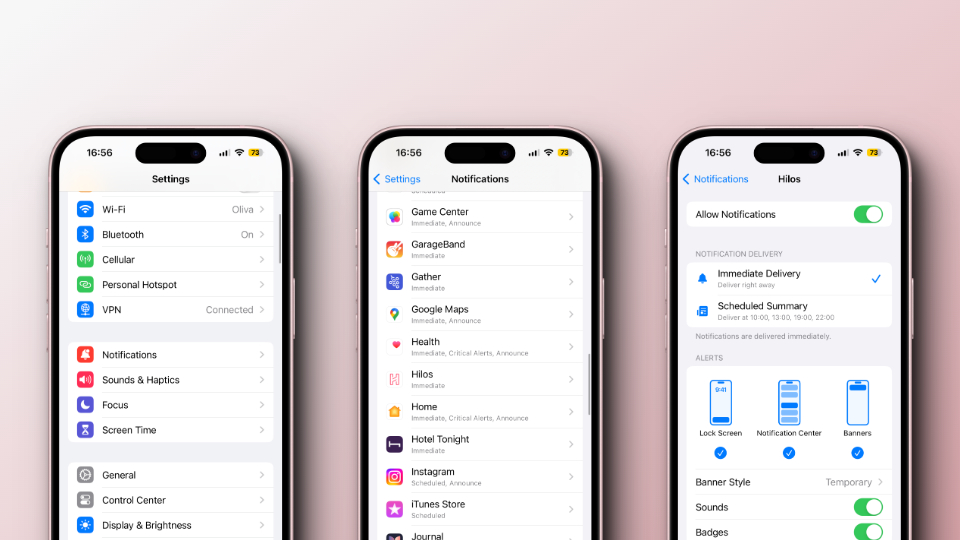
1
Access your device settings
Start by tapping the settings icon on your device.
2
Go to notifications
Once your settings app is open, scroll down and locate the option labeled ‘Notifications’. Tap on it to proceed.
3
Find and select Hilos
In the notifications settings, you will see a list of apps installed on your device. Scroll down until you find ‘Hilos’. Tap on it to open the specific settings for Hilos notifications
4
Turn on notifications for Hilos
If your notifications are currently turned off, you’ll need to enable them. To do this, toggle on the option labeled ‘Allow Notifications’
5
Enable all notification types
For a complete notification experience, ensure that all three types of notifications: ‘Sounds’, ‘Alerts’, and ‘Banners’, are activated. You can confirm this by checking that the respective toggles are turned on.
6
Disable scheduled summary (if enabled)
Make sure you receive Hilos notifications immediately, rather than receiving them in the scheduled summar.

