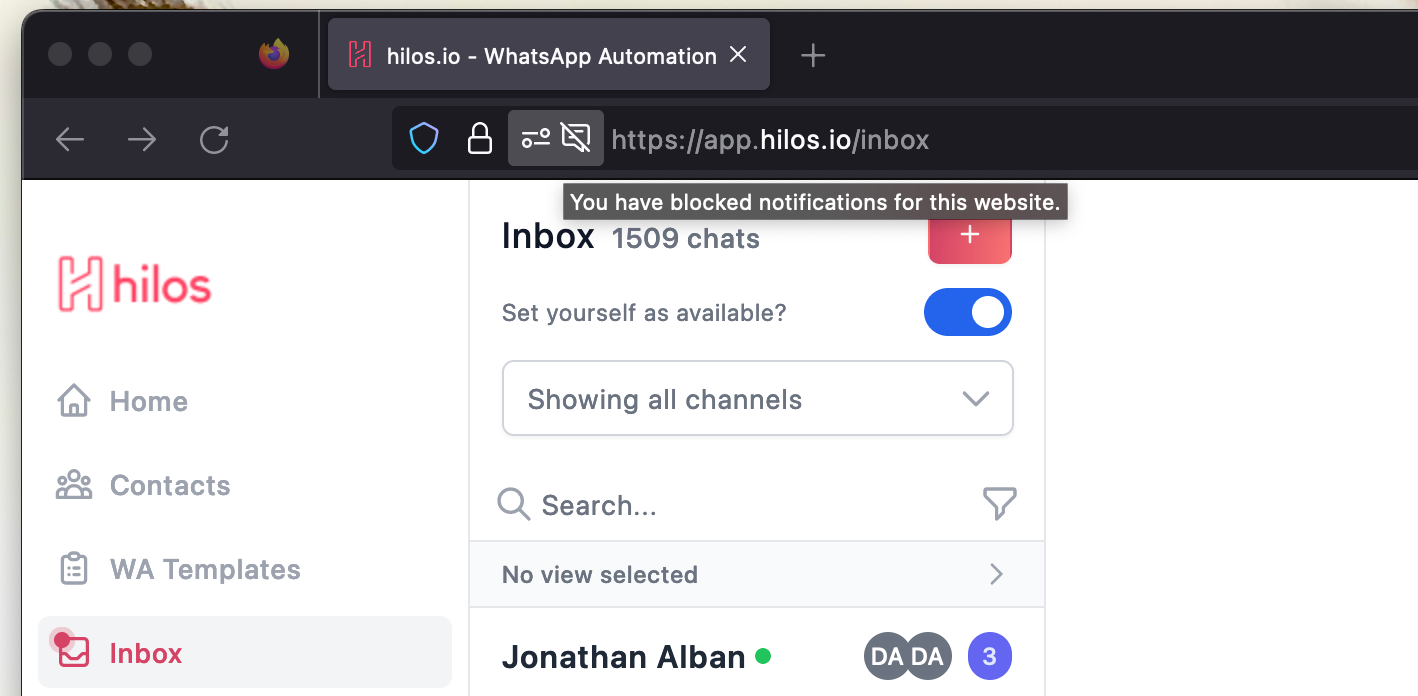Activating your browser’s notifications
In order to receive notifications from Hilos, we must first check that our browser is authorized to send notifications. For this we must follow the following steps:- Open System Settings and click on Notifications on the sidebar
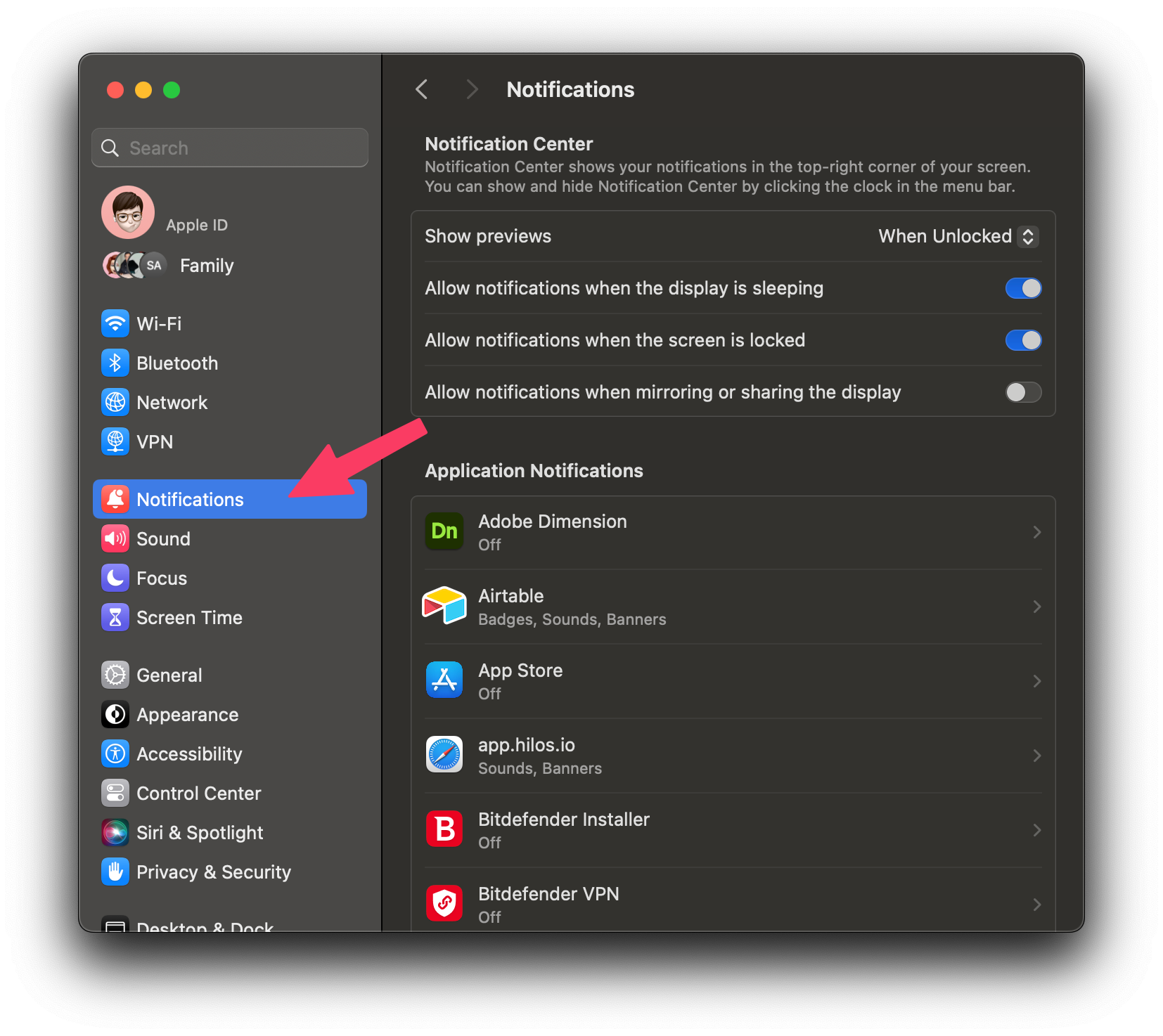
- On the list look for the name of your browser, in this case Chrome, and click on it
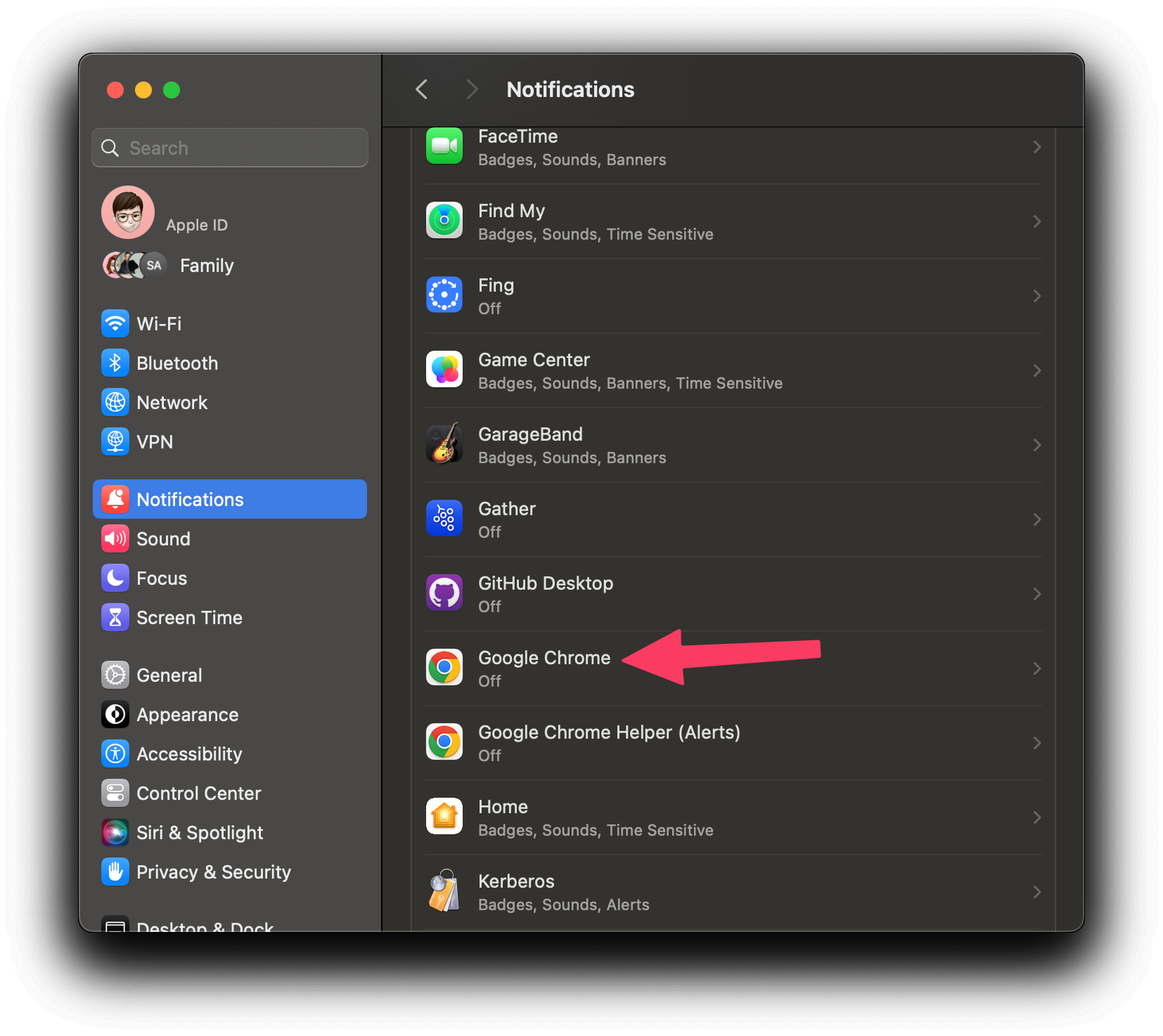
In the case of Chrome, both Chrome and Chrome Helper applications need to be enabled for notifications to work. Once activated, you will need to restart the browser for notifications to function.
- Turn on the notifications switch and select the type of notifications you want to receive (alerts or banners)
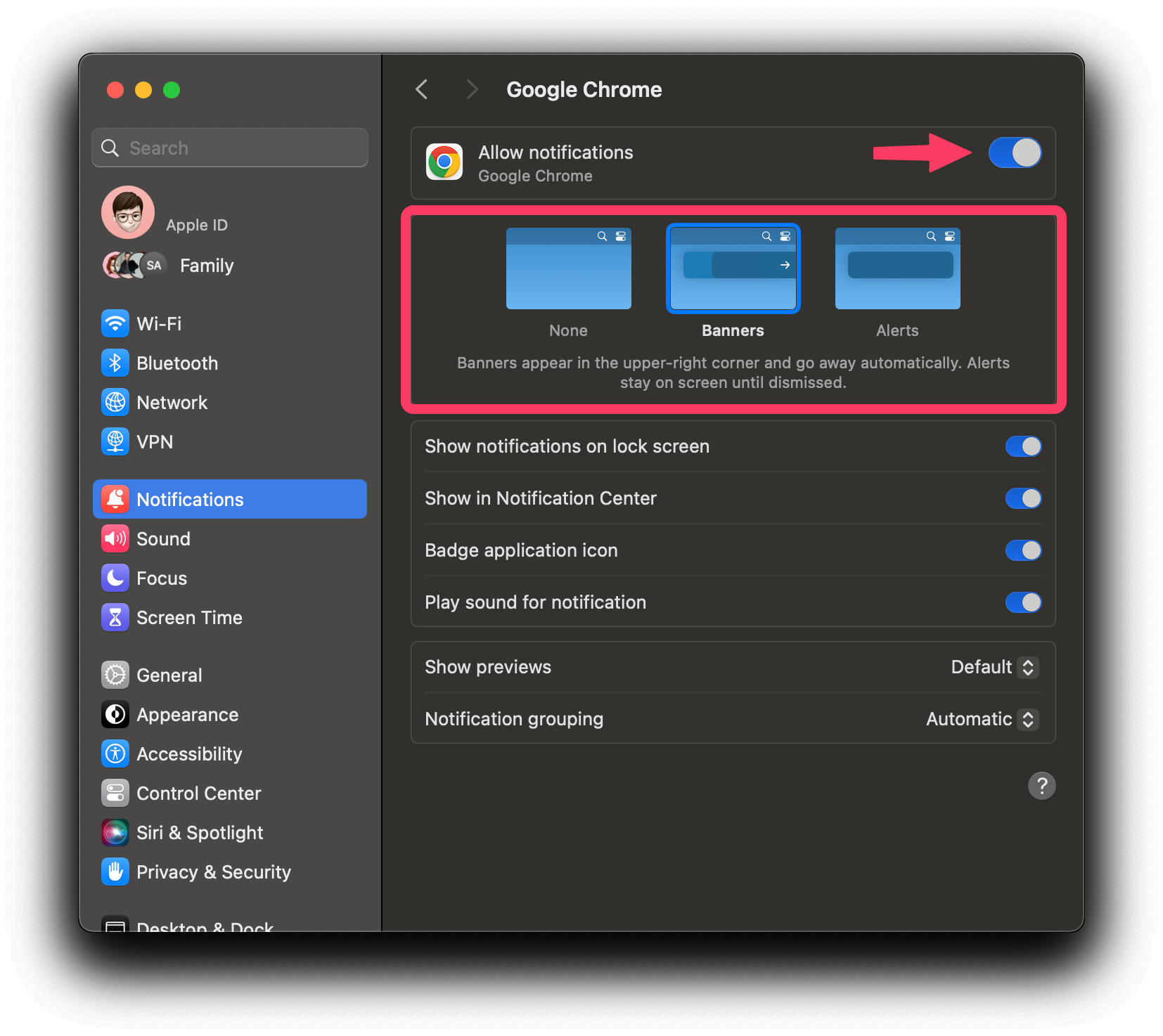
Activating notifications in Hilos
Safari
Once we have activated the notifications in our browser, we must activate them in Hilos. For this we must follow the following steps:- Navigate to Hilos and log into your account if you haven’t already done so.
- When navigating for the first time to your inbox you will be prompted to allow notifications. Click on Allow.
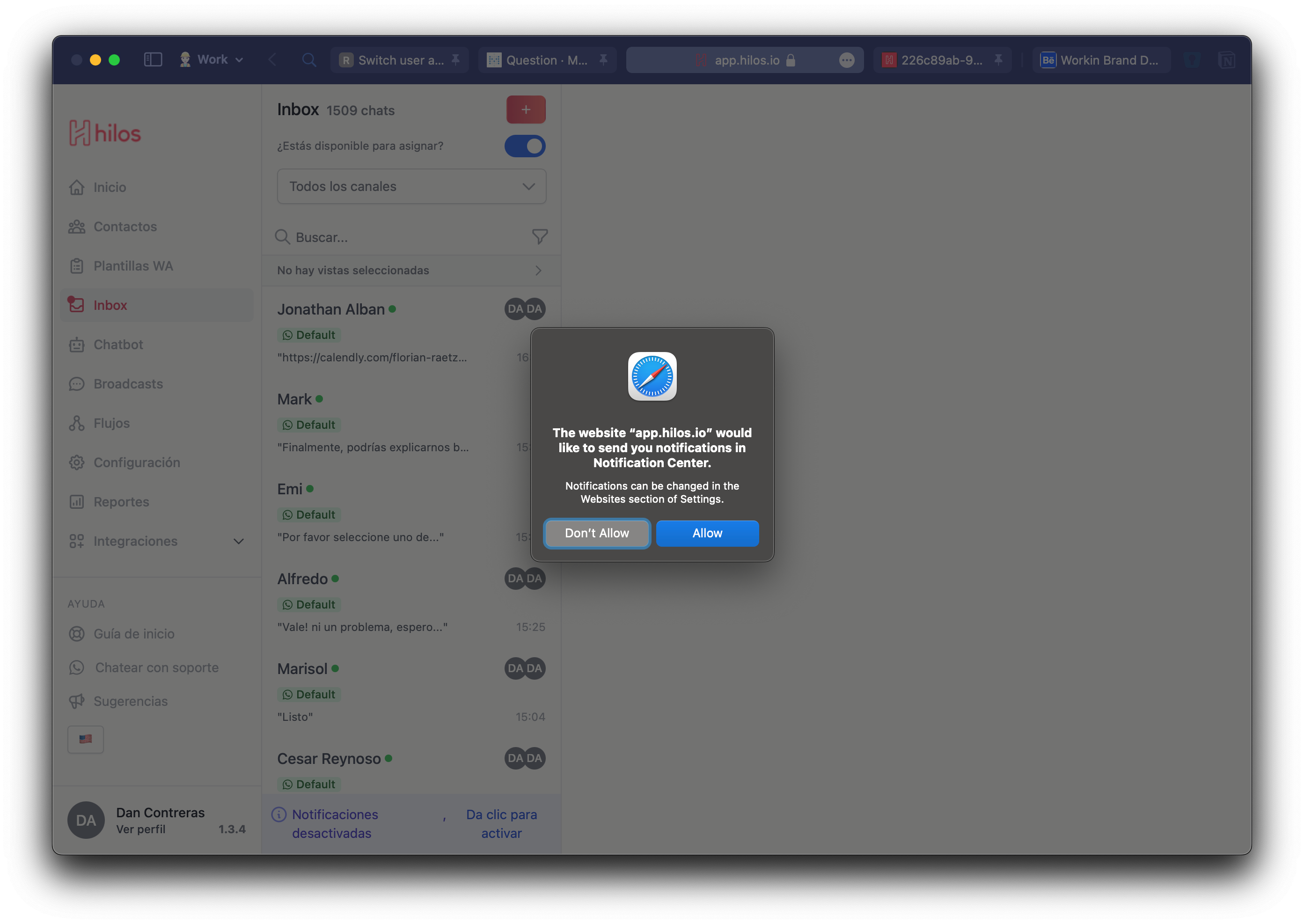
- If you are not prompted to allow notifications chances are you have already denied them. In this case you must follow the following steps:
- Press
Command+,to open the Safari preferences. - Click on the Websites tab.
- On the sidebar click on Notifications.
- On the list look for app.hilos.io and change the setting to Allow.
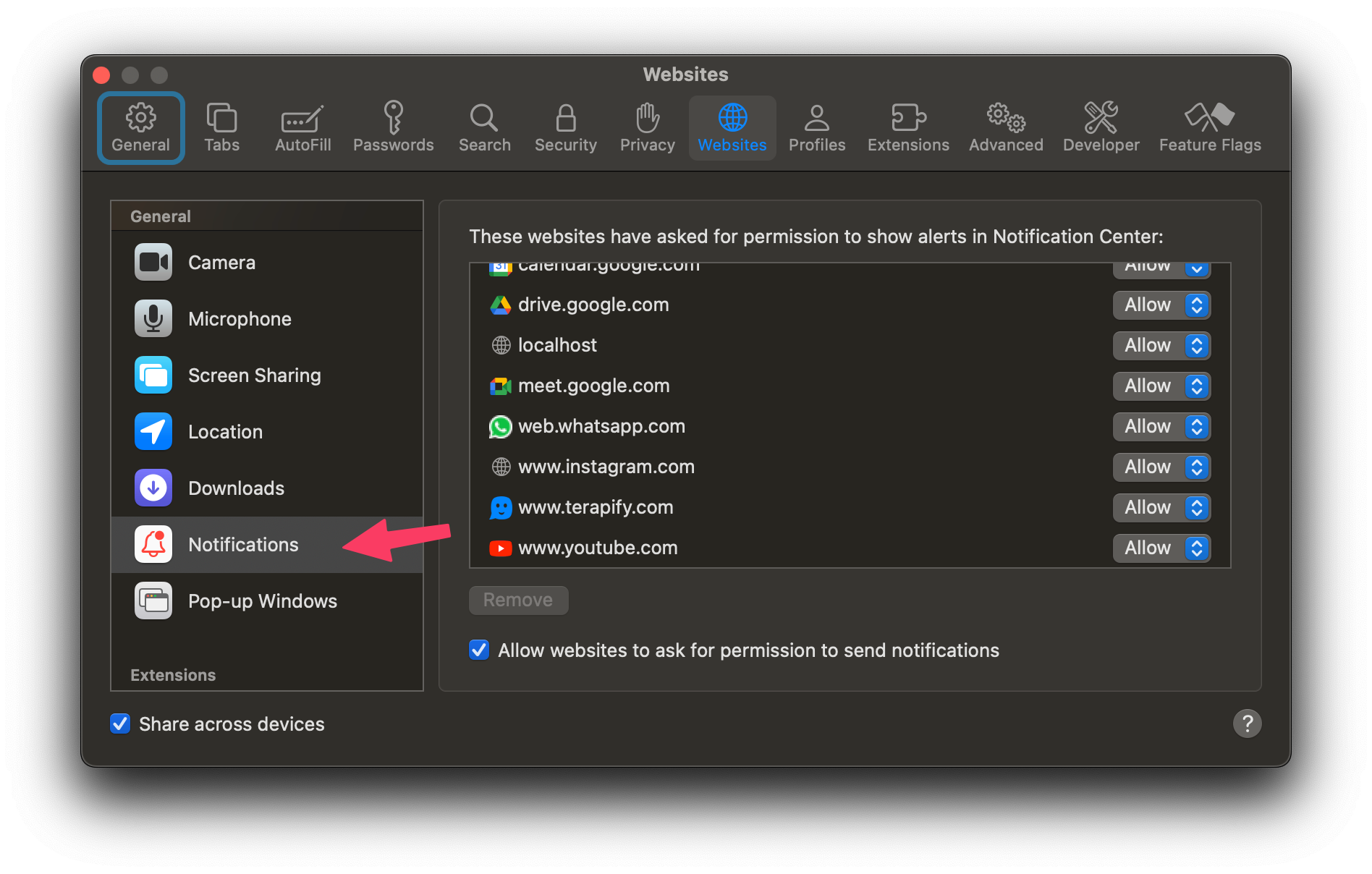
Chrome
- Navigate to Hilos and log into your account if you haven’t already done so.
- When navigating for the first time you’ll see a bell icon on the right of the address bar. Click on it and select Allow.
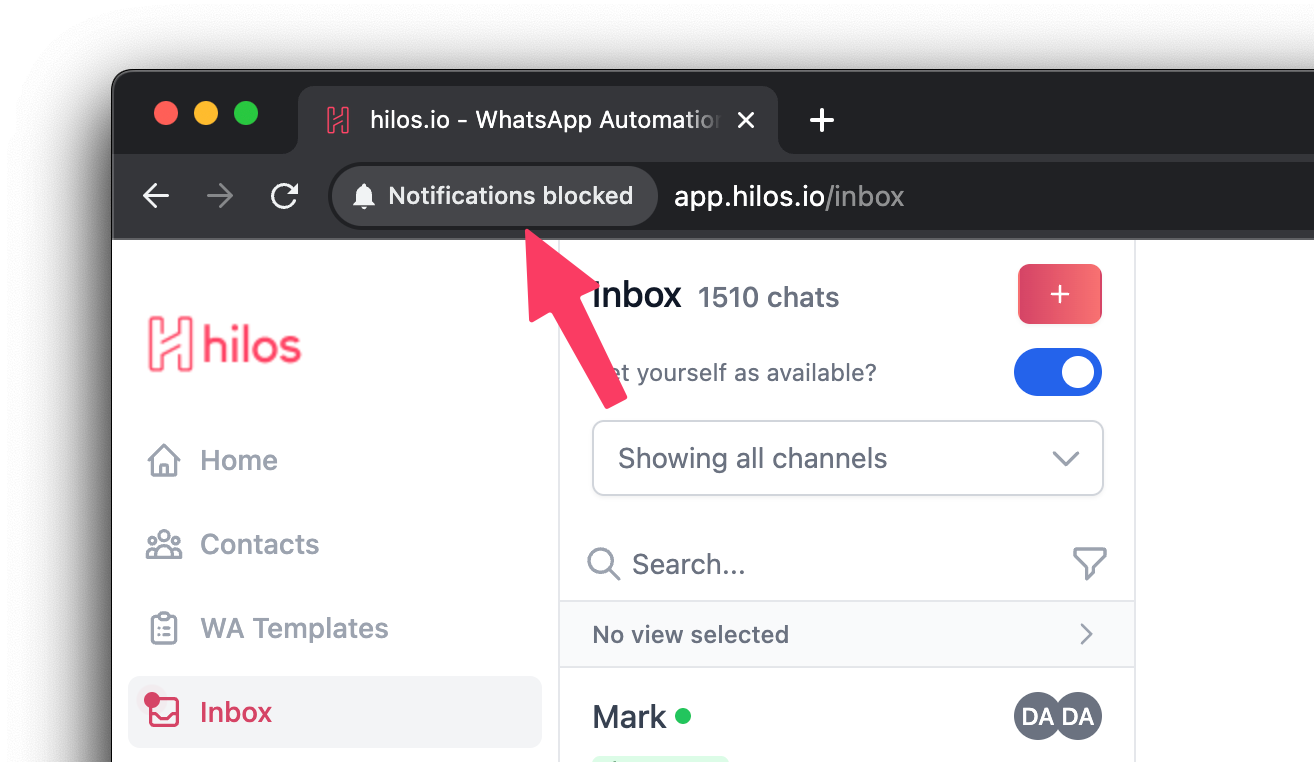
- If you are not prompted to allow notifications chances are Chrome is blocking them automatically. You can activate them manually by clicking the lock icon on the left of the address bar and changing toggling the Notifications setting to Allow.
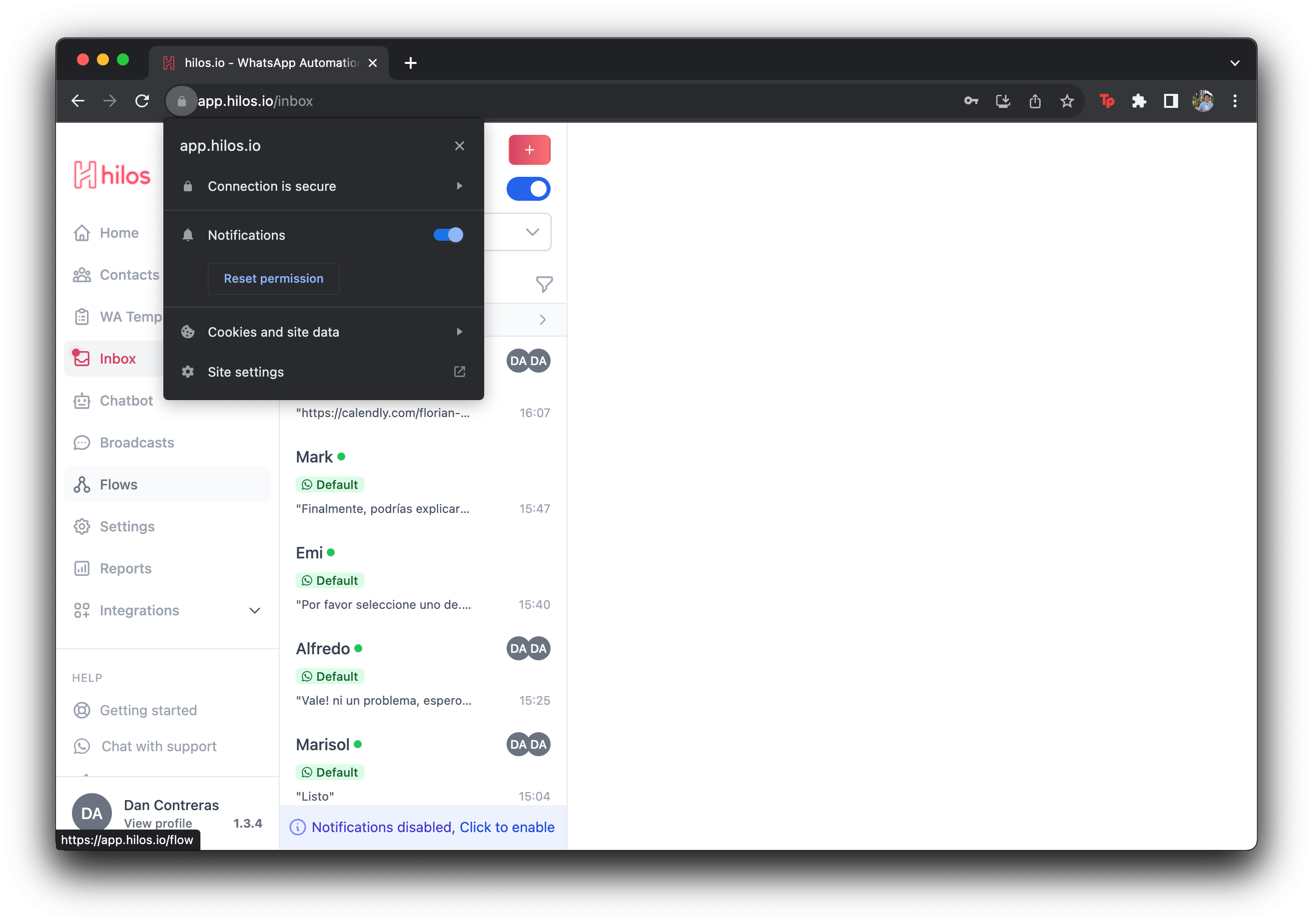
Firefox
- Navigate to Hilos and log into your account if you haven’t already done so.
- Navigate to your inbox and you will be prompted to activate notifications. Click on Allow.
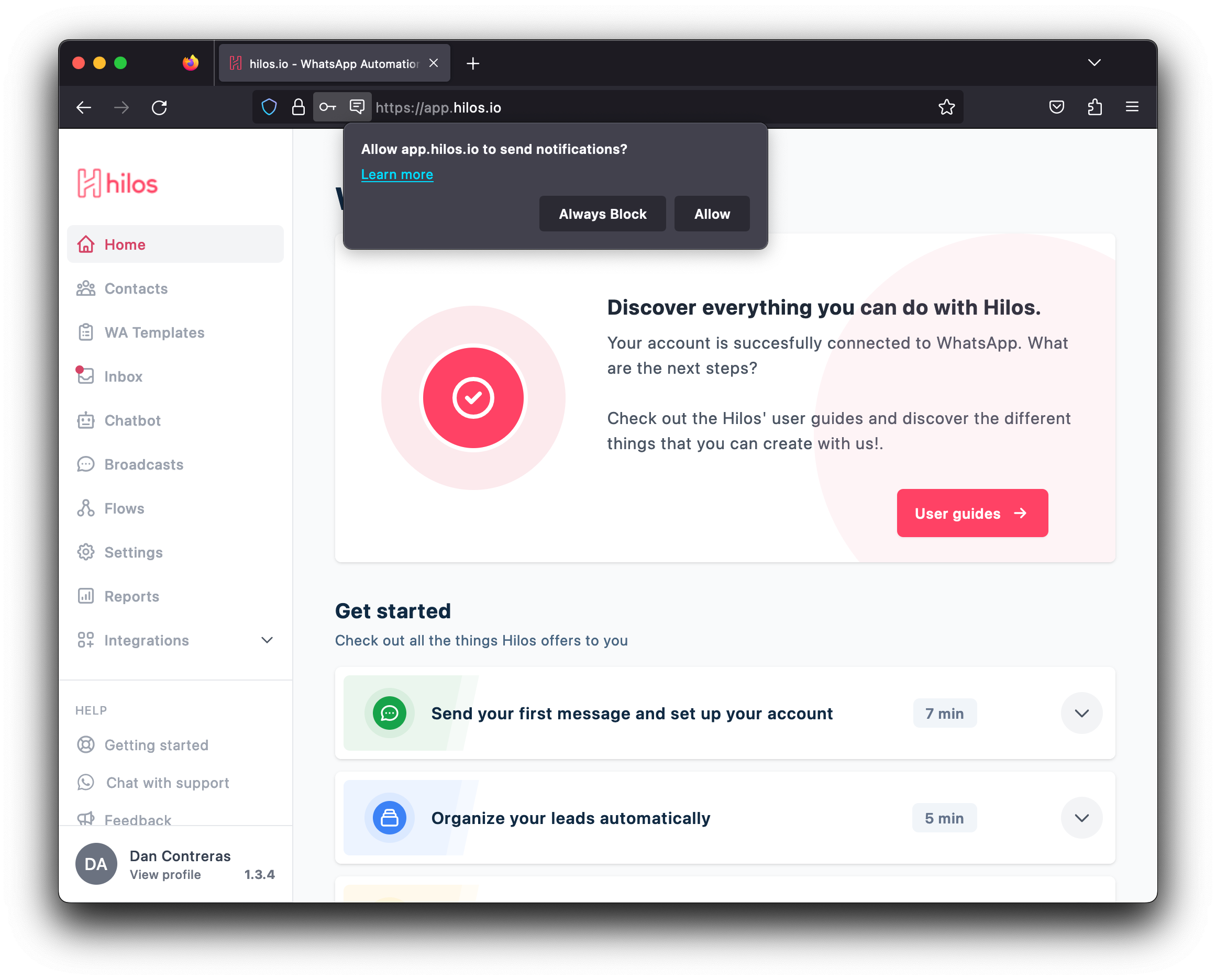
- If you are not prompted to allow notifications chances are you have already denied them. In this case you must follow the following steps:
- Click on the settings icon next to the address bar.
- You’ll see the permission for notifications set to Blocked. Click on the X next to it.
- Reload the page and you will be prompted to allow notifications. Click on Allow. If you are not prompted to do so try navigating away from the inbox and back to it.