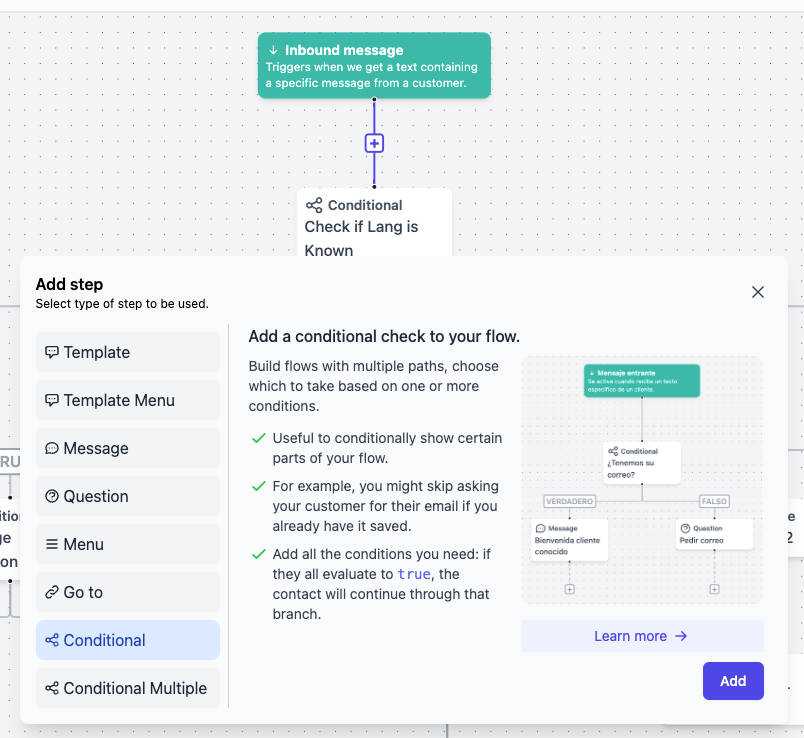 Once you have decided where to check for your team’s availability, add a conditional step. In the conditional step, select “Is in working hours?” from the dropdown menu and choose either “Yes” or “No.” If you choose “Yes,” the true branch will be executed during working hours. If you choose “No,” the false branch will be executed. It depends on how you want to handle the situation.
Once you have decided where to check for your team’s availability, add a conditional step. In the conditional step, select “Is in working hours?” from the dropdown menu and choose either “Yes” or “No.” If you choose “Yes,” the true branch will be executed during working hours. If you choose “No,” the false branch will be executed. It depends on how you want to handle the situation.
 In the respective branch, you can add a working hours message that will be sent to the user. After this step, you have two options. The first option is to send the conversation to the inbox to be handled by a human agent when they are available. You can use any of the assignation steps for this.
In the respective branch, you can add a working hours message that will be sent to the user. After this step, you have two options. The first option is to send the conversation to the inbox to be handled by a human agent when they are available. You can use any of the assignation steps for this.
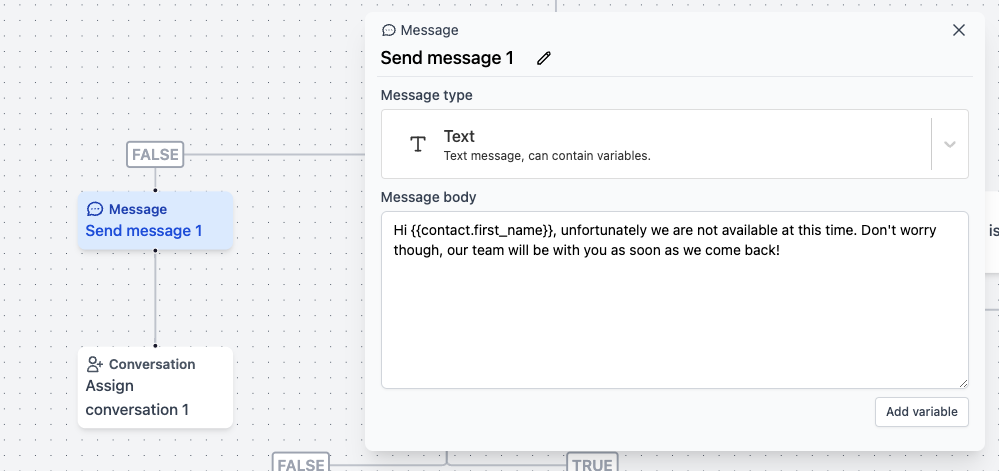 The second option is to use a combination of the delay step and a working hours conditional to continue the conversation at a later time, but only during working hours. It is important to note that if more than 24 hours have passed since the last message from the user, the conversation will be closed. In that case, the only way to continue the conversation with the user is by sending a template.
The second option is to use a combination of the delay step and a working hours conditional to continue the conversation at a later time, but only during working hours. It is important to note that if more than 24 hours have passed since the last message from the user, the conversation will be closed. In that case, the only way to continue the conversation with the user is by sending a template.
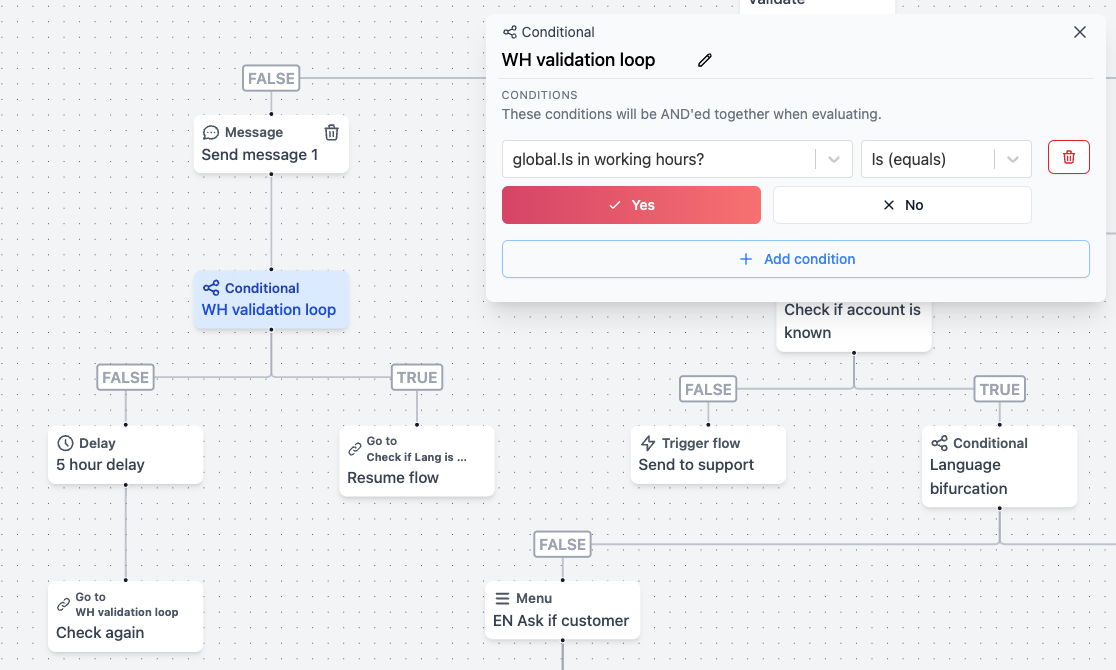 By using this approach, you can ensure that the conversation will resume at a later time, within working hours, and the user will not be left hanging.
By using this approach, you can ensure that the conversation will resume at a later time, within working hours, and the user will not be left hanging.
