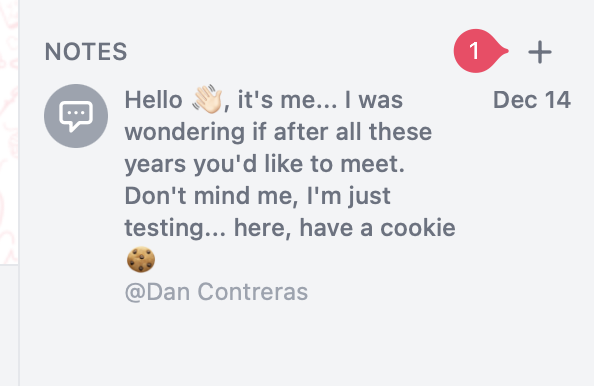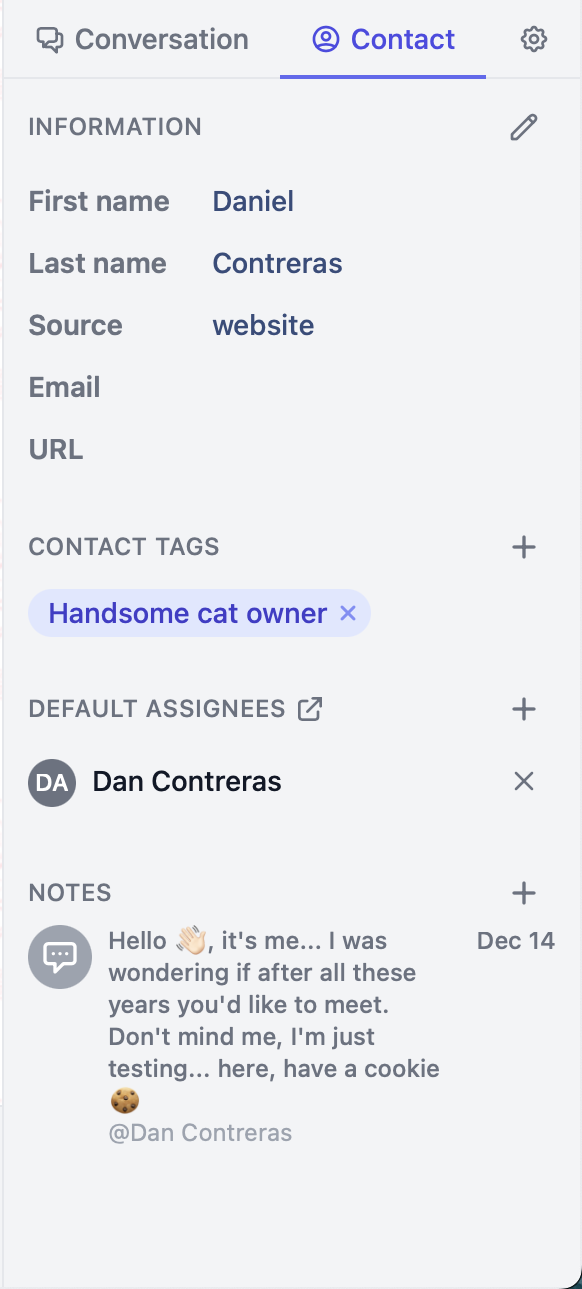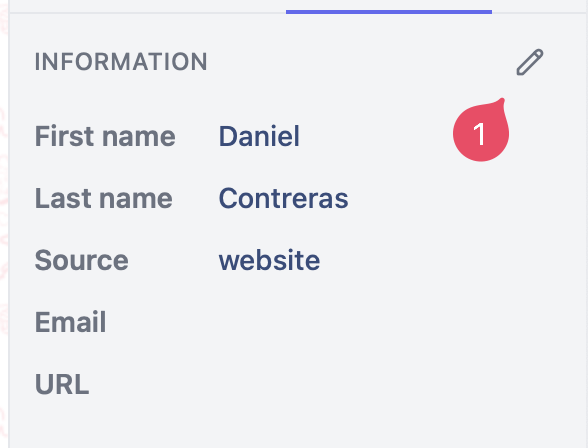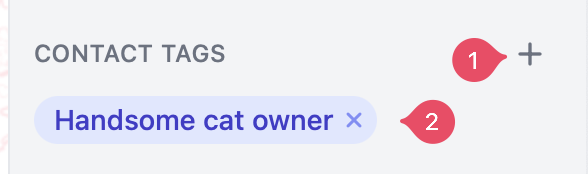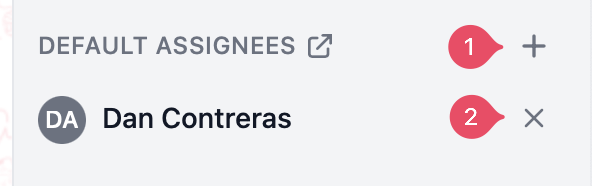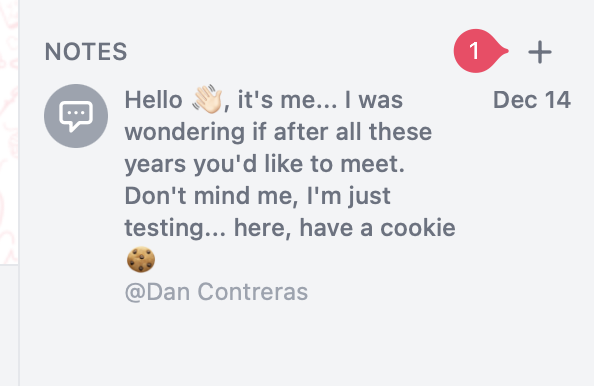Skip to main contentThe contact tab is where you can visualize your contact information. Useful for keeping track of notes, tags or attributes relevant to the active conversation contact.
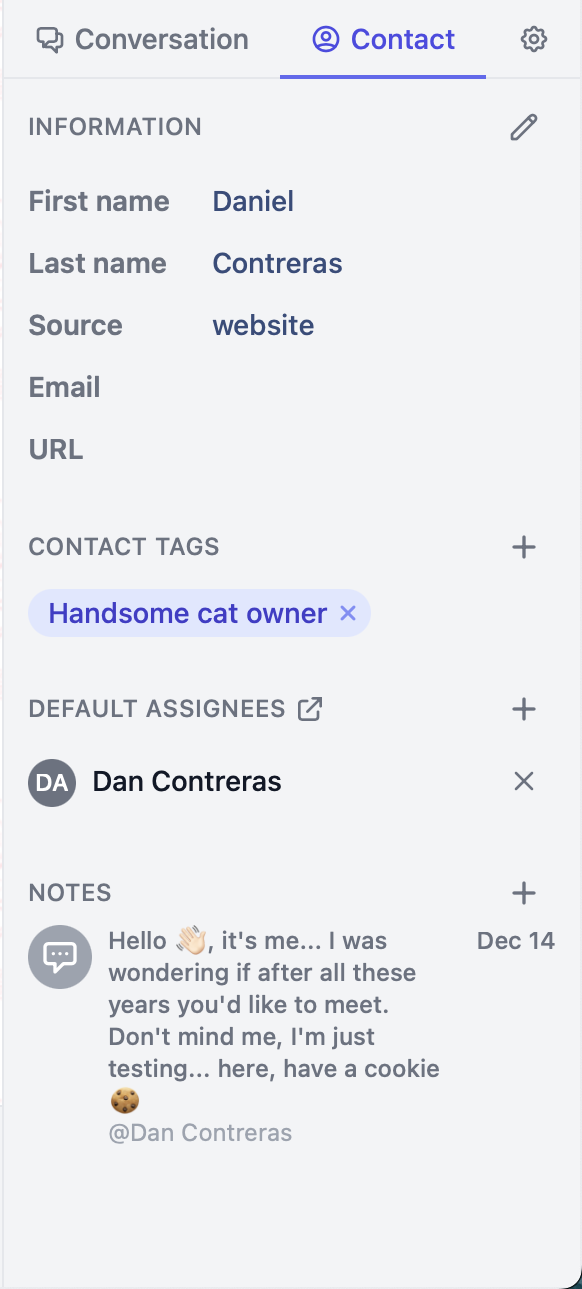
Contact information
The first section of the contact tab is the contact information. Here you can see the contact’s name, email, phone number or any attributes that live inside a contact’s profile, you can edit which attributes are shown in the contact tab by clicking on the pencil icon on the top right and toggling the eye icon next to the attribute you want to show.
Additional attributes can be added to the contact by editing it directly, by uploading multiple contacts using a CSV file or by adding them through flows.
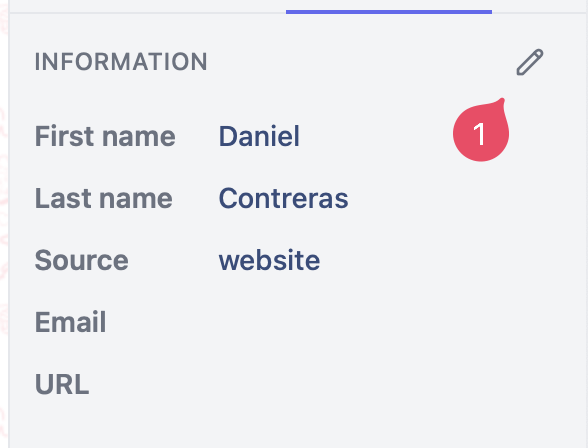
Contact tags
Contact tags are tags that don’t change between conversation, for example if you want to tag a contact as a VIP customer you can add a tag to the contact profile and it will be shown in all the conversations that contact has with your team.
Here you can see the contact’s tags. Useful for categorizing a contact so you can later filter them on your Inbox and find them easily. You can add tags by clicking on the + icon on the top right and typing the tag name, if the tag doesn’t exist it will be created automatically.
To remove a tag simply click on the X icon next to the tag name.
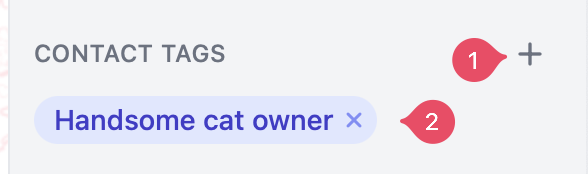
Default assignees
Default assignees are agents or teams that will be assigned to a conversation by default any time that a customer contacts your team. This is useful for assigning conversations to a specific agent or team, for example if a customer has a Key Account Manager, saving time for them and your team.
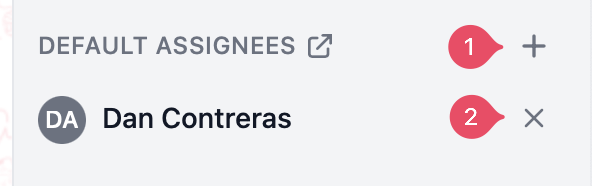
Contact notes
The fourth section of the contact tab is the contact notes. Here you can see the contact’s notes. Useful for keeping track of important information about the contact. The contact notes are shared across all your team so everyone in your team can be on the same page.
You can add notes by clicking on the + icon on the top right and typing the note, then clicking on the save button on the bottom.