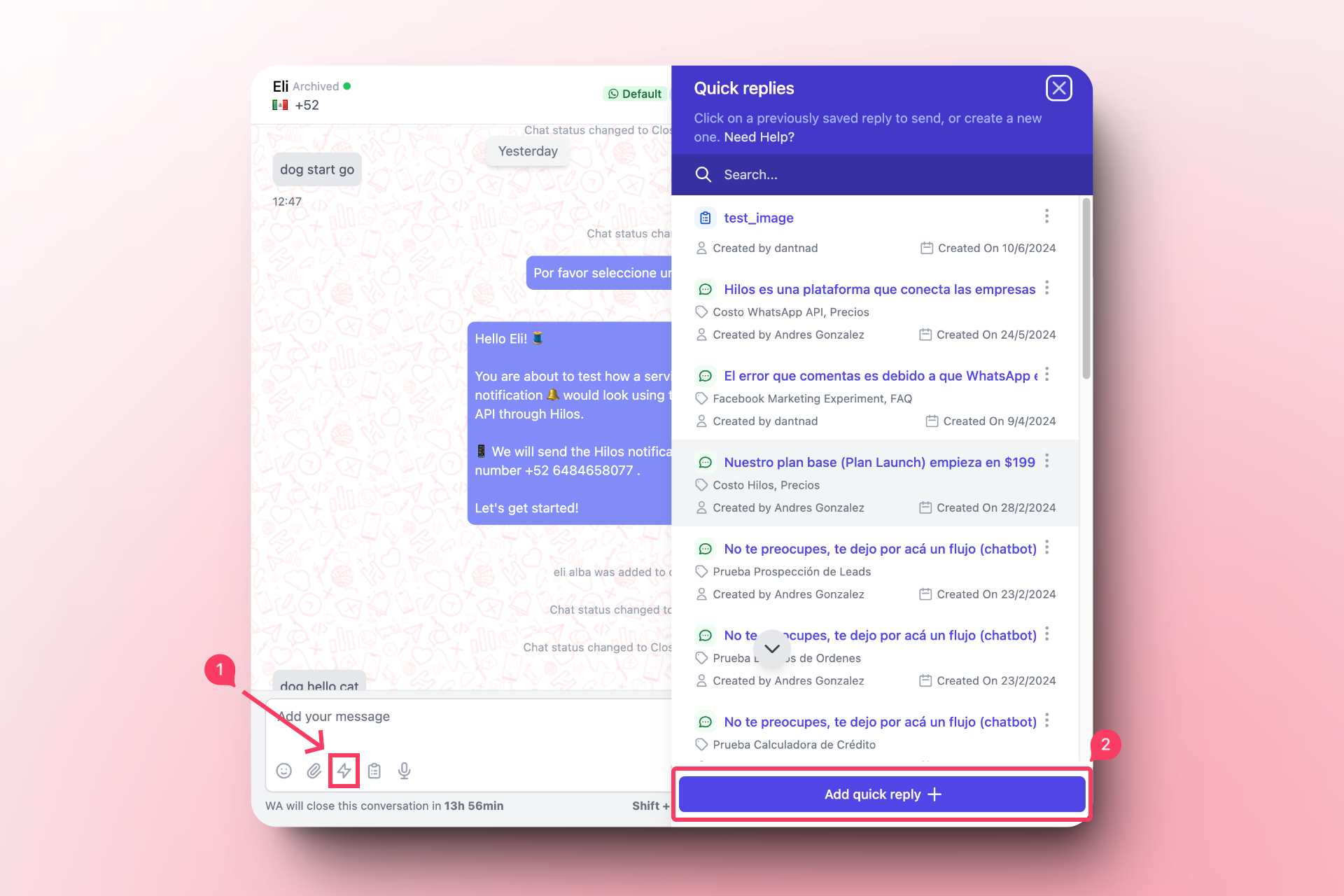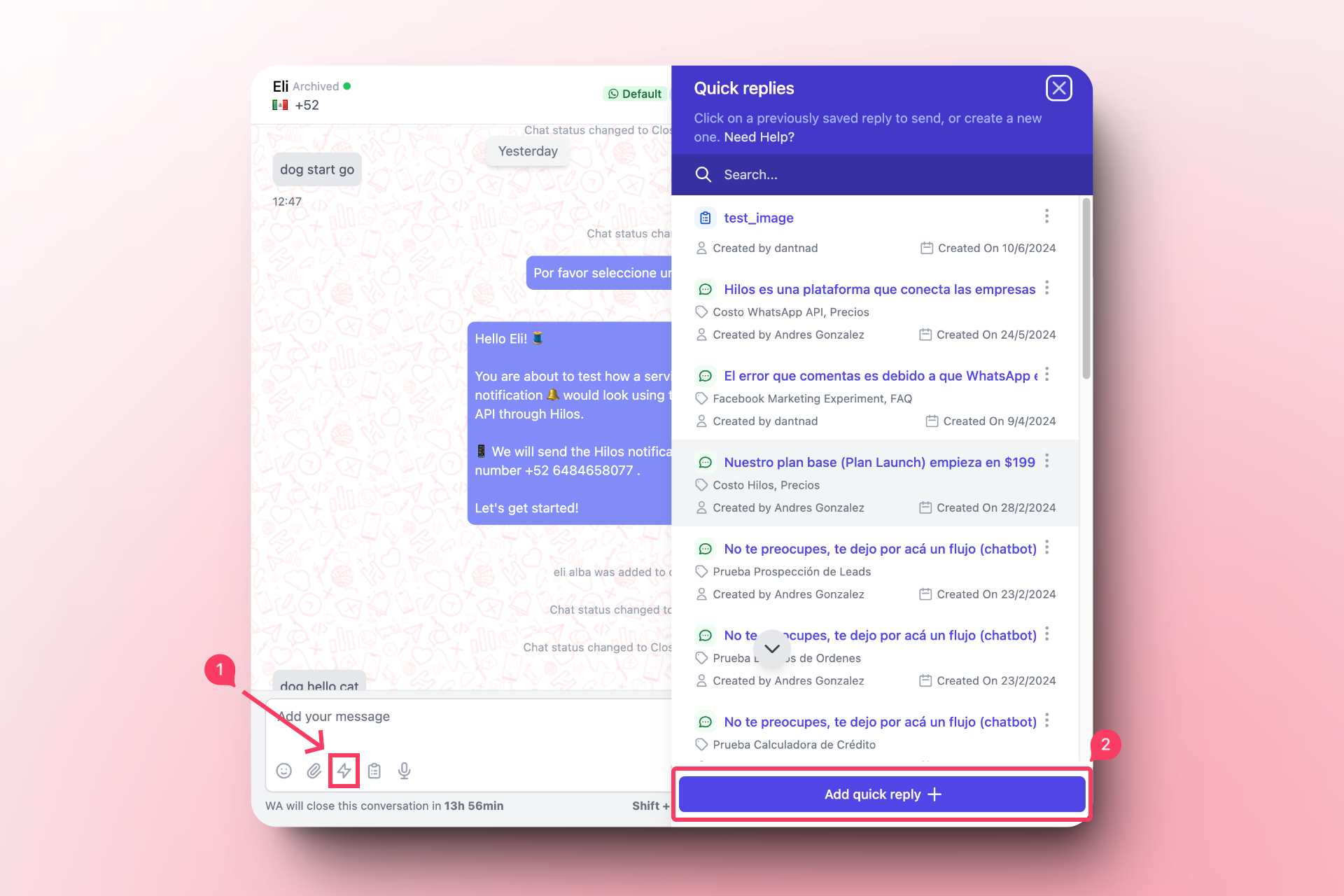Skip to main contentGo to a conversation within the Inbox.
- Click on the quick replies button (the lightning bolt) located at the bottom of the conversation.
- In the sidebar that appears, choose whether you want to use a template from your approved templates or a text reply.
- If you choose to use a template, a list of your approved templates will be displayed. Select the one you want to use and click “Add.”
- If you choose to use a text reply, a text editor will appear. Write your response and click “Save quick reply.”
You can add variables to text replies, which will be modified when the quick reply is sent. To use variables, click “Add variable” and select the variable you want to include. This saves you time by automatically adding the contact’s name, your name as the agent, or any other contact information. These variables are the same ones you created when creating a contact.