Setting Up C-SAT Surveys
Step-by-Step Guide
1
Navigate to Inbox Settings
- Go to Inbox Settings in your Hilos account.
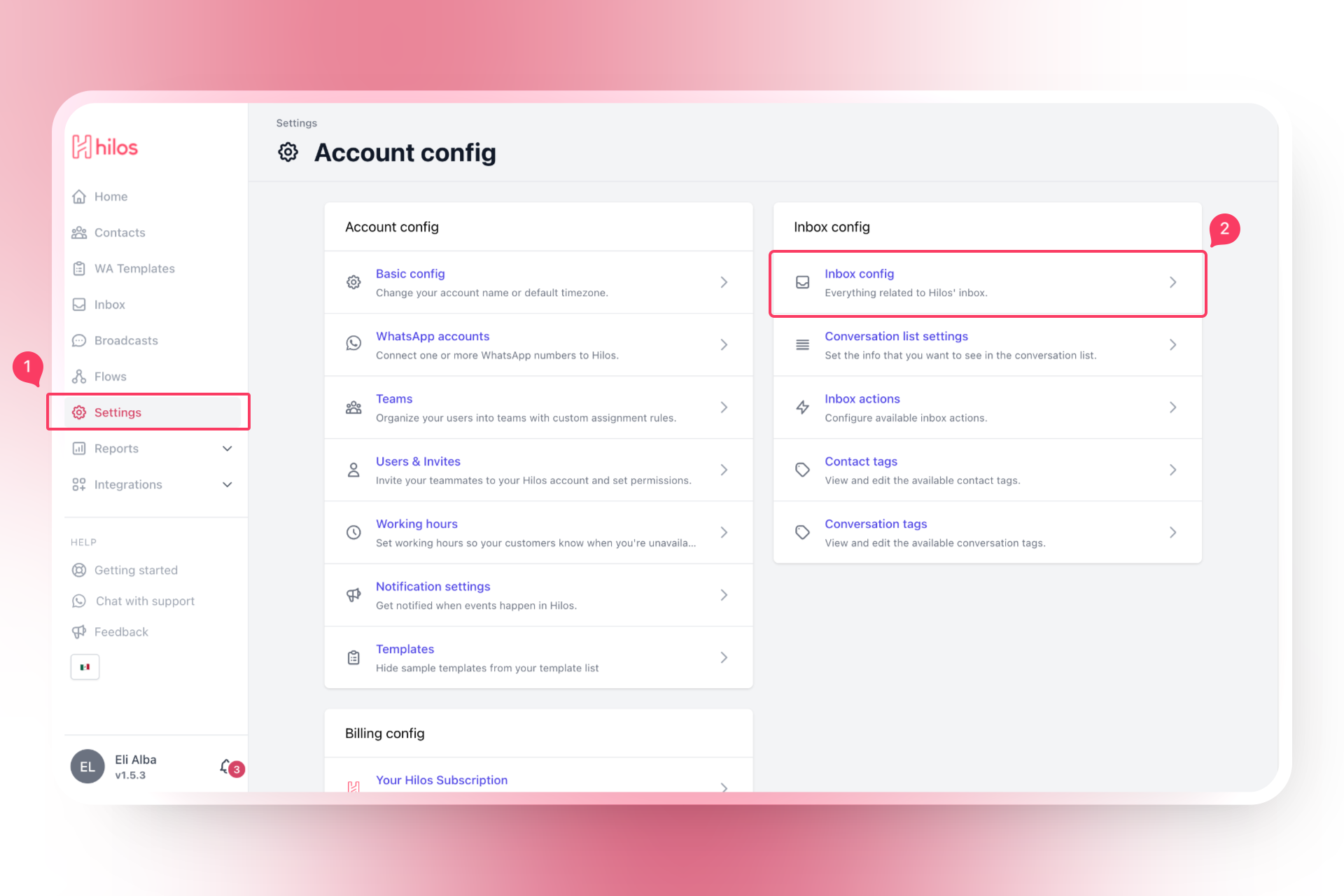
2
Activate C-SAT Surveys
- Turn on the switch titled Automatically send customer satisfaction question after conversation?
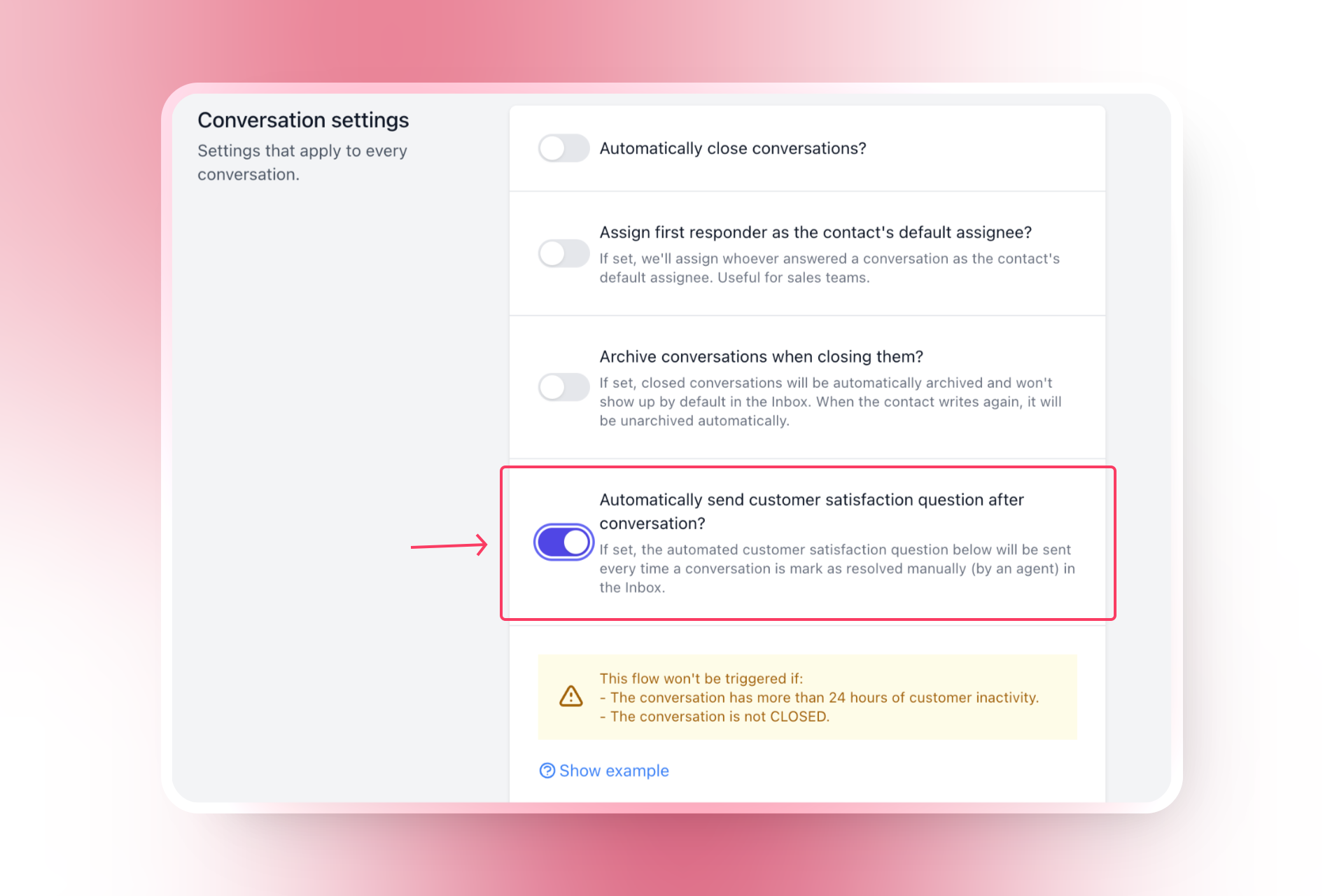
Configuring C-SAT Survey Settings
1
Select the WhatsApp Channel
- If you have more than one WhatsApp channel, choose the channel you wish to use for sending the survey.
2
Customize the Message Body
- Enter the message body for the survey. This is the message that will be sent to customers asking for their feedback. For example:
3
Set the Options List
- Enter a custom text to open the options list. For example:
4
Add Answer Options
- Add up to 10 different options for customers to choose from. Each option will automatically be assigned a percentage based on the number of options, reflected with a score of 0.1 to 1 in the final report.
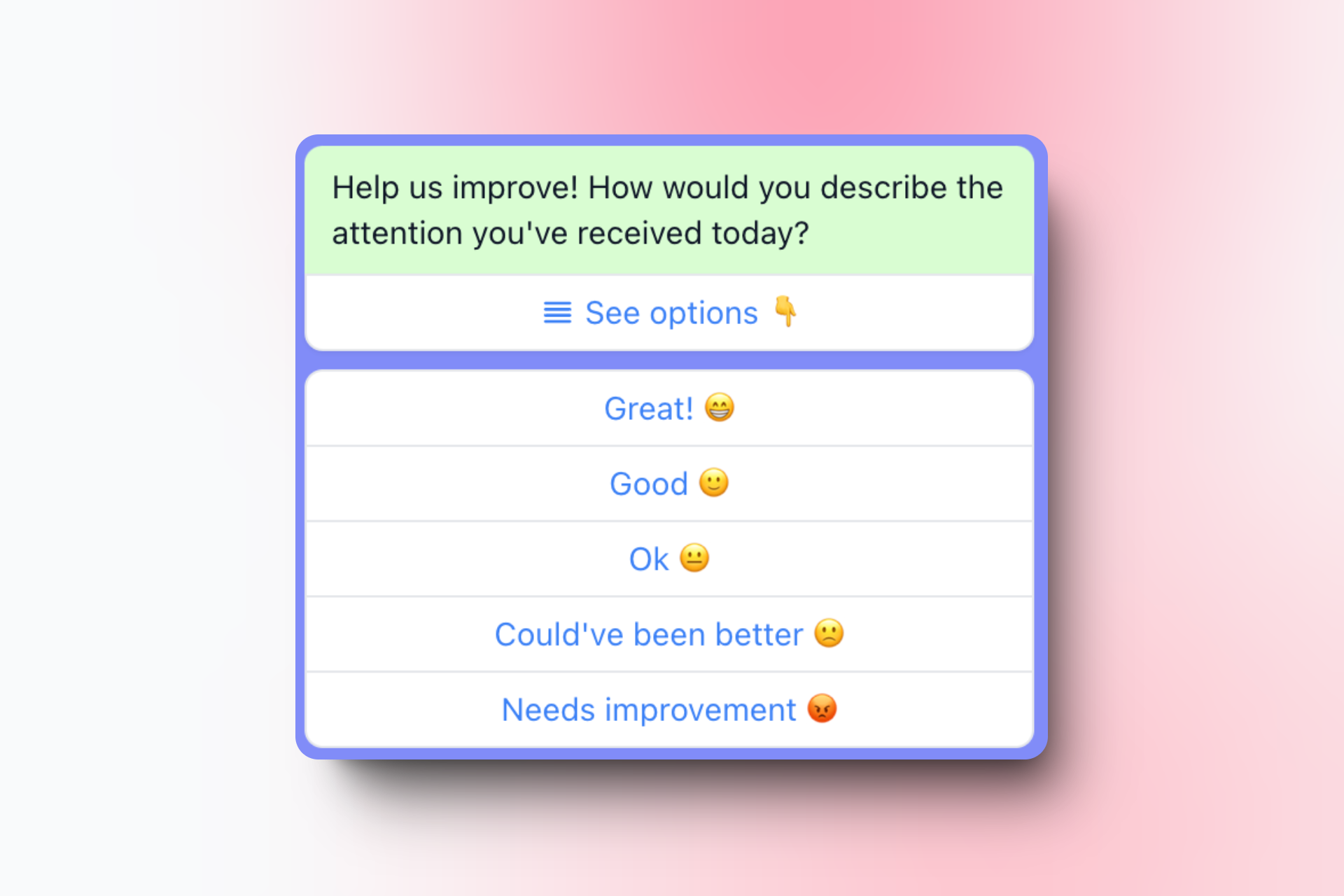
5
Configure Answer Validation Message
- Enter a message that will be sent if the user doesn’t select any of the provided options. For example:
6
Set Maximum Number of Answer Attempts (Optional)
- If desired, set a maximum number of answer attempts before automatically closing the C-SAT survey.
7
Close Conversation After Specified Hours
- Set the number of hours after which the C-SAT survey flow will automatically close if there is no response. For example:
24

Conversation Status: The conversation closing logic in the inbox will change. Instead of “Move to Closed,” your team will see “Move to Resolved.” The resolved status is the C-SAT survey, which can be manually canceled by pressing the X. Once the C-SAT survey is finished, the status will be set to Closed.
Example Configuration
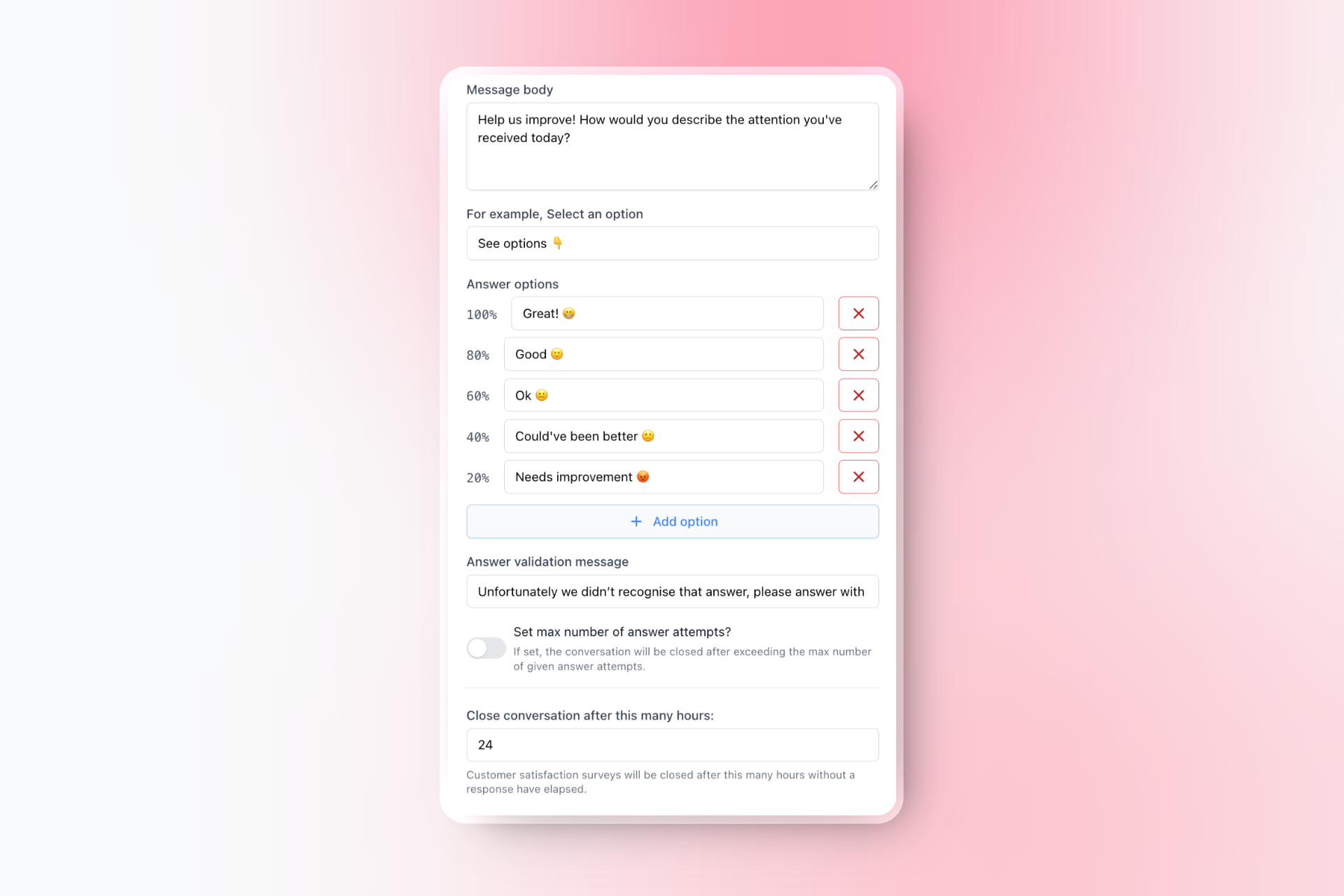
Finalizing the Setup
1
Save the Settings
- Once you have configured all the settings, click on the “Save” button to apply the changes.
Interpreting C-SAT Results
Viewing C-SAT Scores
- Reports Module: After setting up C-SAT surveys, you can view the conversation’s C-SAT score in the Reports module inside Hilos.
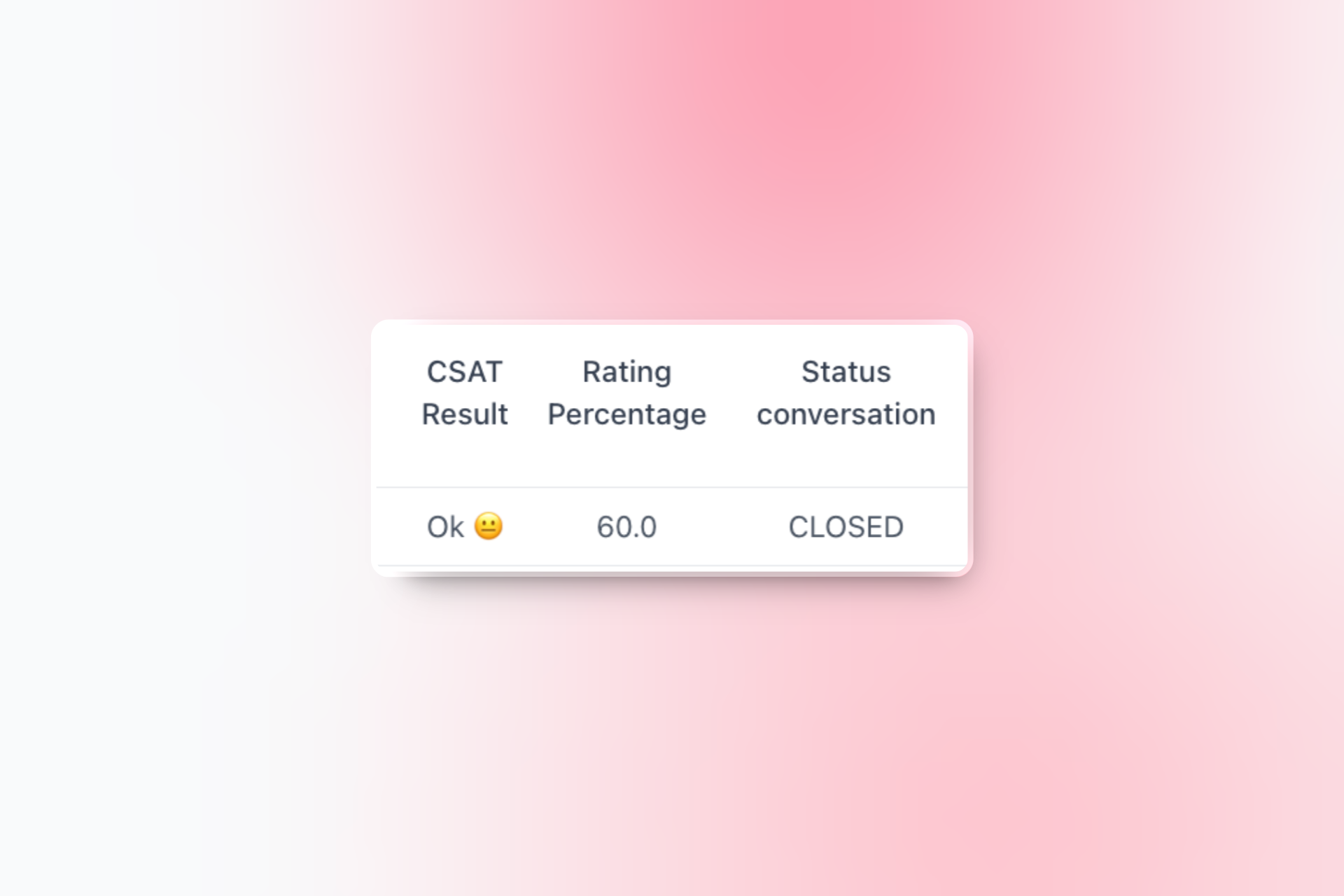
Pros and Cons of Using C-SAT
Pros
- Easy to Set Up: Configuring C-SAT surveys is straightforward and can be done quickly.
- Customizable Message: You can customize the message sent to customers, making it more relevant to your service.
Cons
- Global Setting: Currently, C-SAT surveys can only be set globally for all WhatsApp accounts (though only sent by the individual number of your choosing). They cannot be set per individual account.

